Chromebook is a device used by many in various professions. Students also use it for their projects and assignments. But did you know that there are Chromebook hacks for students that can help them complete their tasks effectively? Let’s explore!
So, the most straightforward hacks that can be used for Chromebook tips for students include Ctrl + T (Opens a new tab), Ctrl + W (Closes the currently selected tab), Ctrl + \ (Clears formatting), and T (Opens the window to rename the currently selected item in Google Drive).
Actually, this article assists students in knowing the inner mechanisms of their Chromebook devices. They shall be equipped with the skills to use the device professionally. They’ll also learn shortcuts that can save them time to finish their work. With those shortcuts, also students can learn to do so on their Chromebook devices if they wish to customize their fonts and enhance designing of texts to the ultimate level.
Contents
20 Best Chromebook Hacks for Students
Chromebook hacks and tricks via shortcuts? Let’s go through some that can help us use our Chromebooks.
- Ctrl + T (Opens a new tab): Go to a browser. Tap the Ctrl and T keys together. A new tab would show up. When you are in a hurry to search something you can try this Students Chromebook hacks.
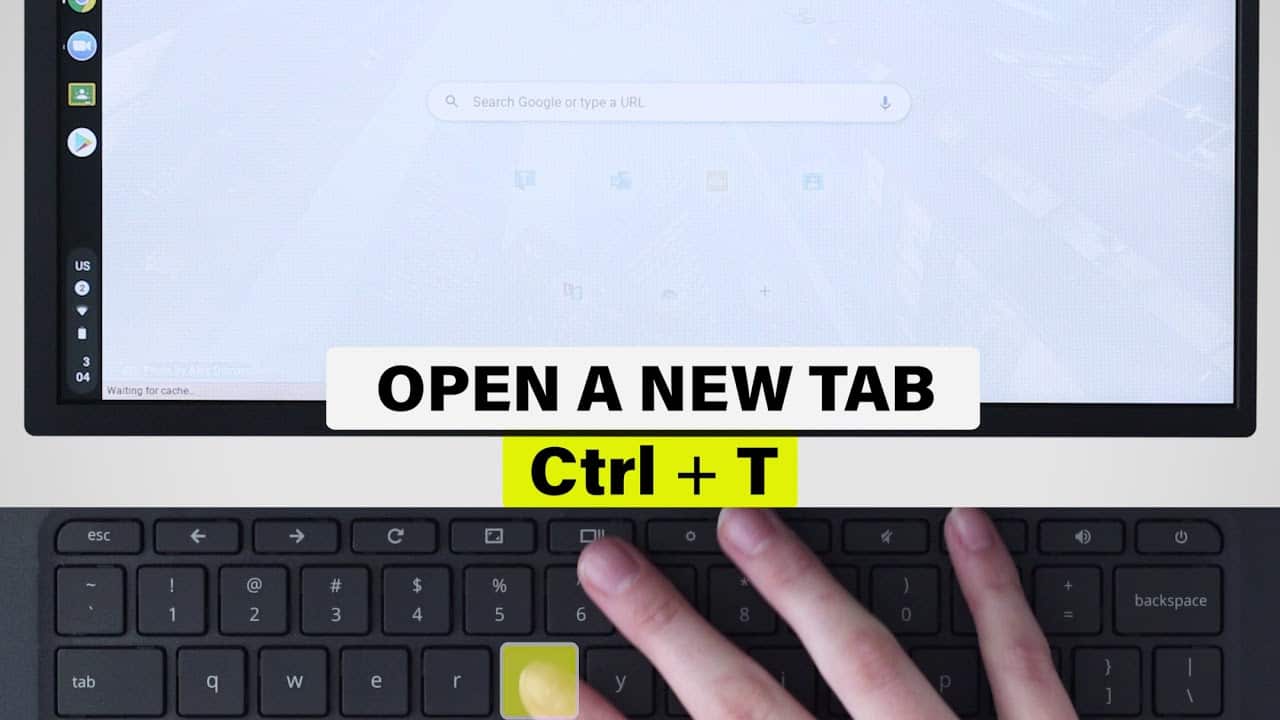
- Ctrl + Shift + T (Reopens the last closed tab): Can’t open a previously closed tab? Get back to your browser. Press the Ctrl, Shift, and T keys simultaneously. The closed tab shall appear.
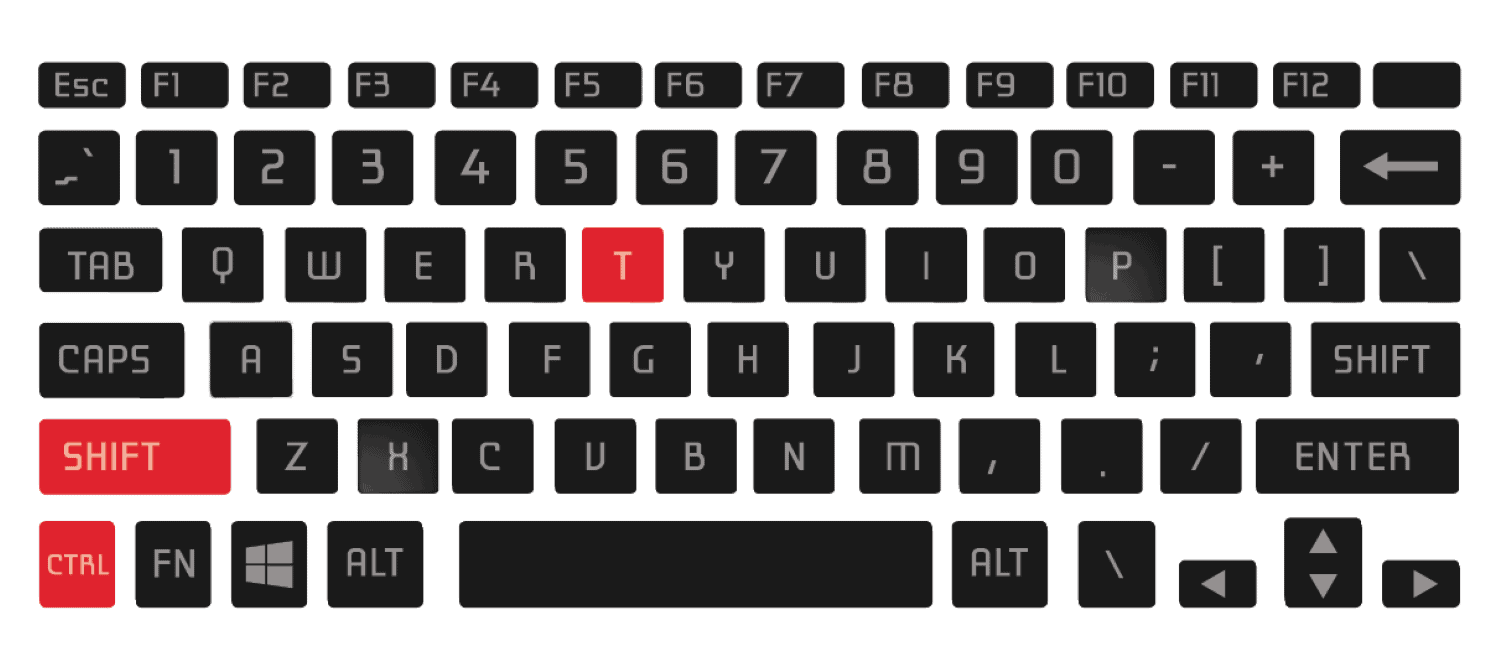
- Ctrl + W (Closes the currently selected tab): Go to the browser you’ve been working on. Select a tab you want to close. Click the Ctrl and W keys synchronically. Finally, the tab shall close.
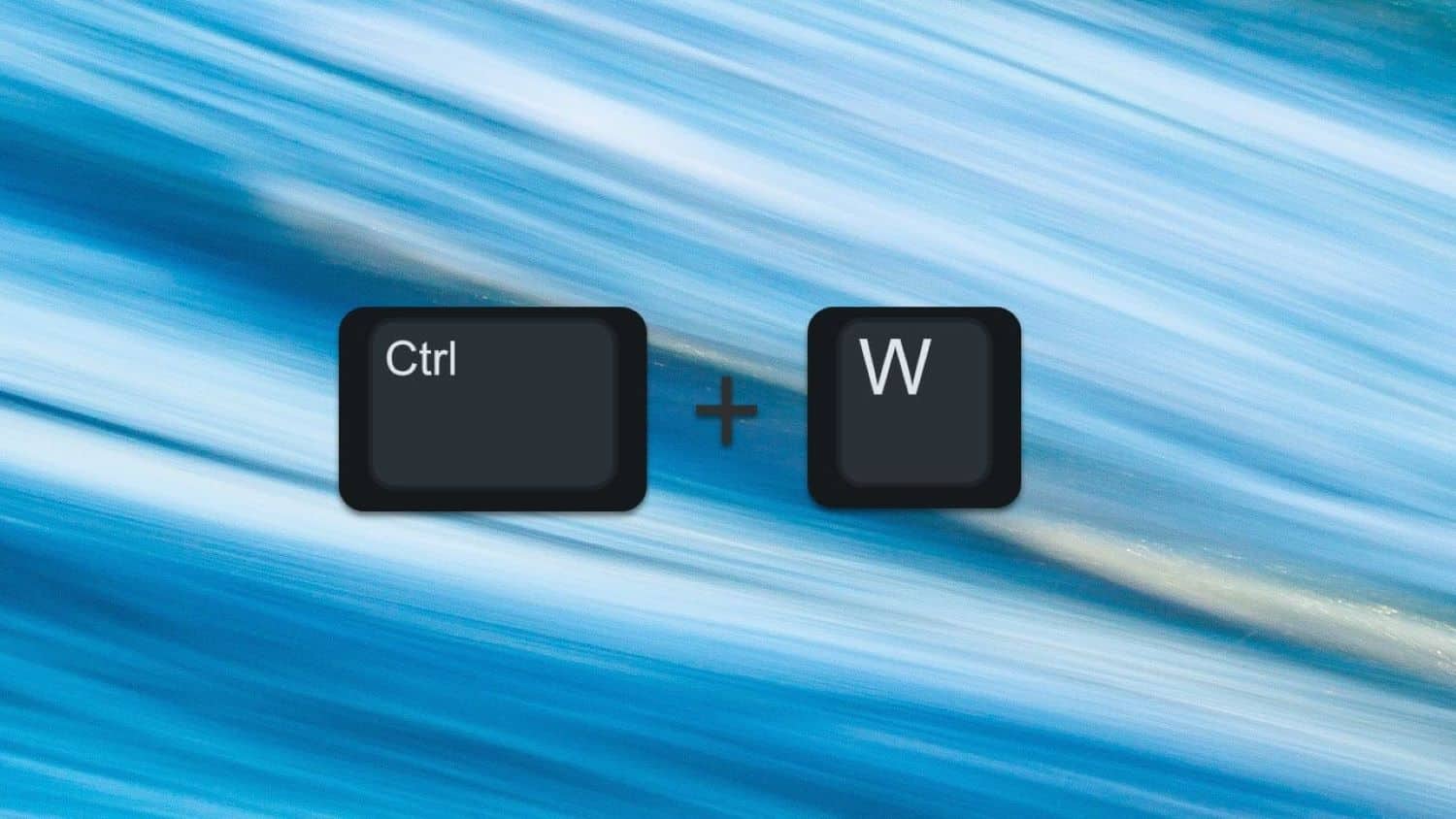
- Ctrl + Overview (Takes a screenshot of your current full Chromebook screen): To take a screenshot of the whole screen, hold together the Ctrl and Overview keys. The device will shoot a pic of the entire screen. So, try this hack to take screen shot of anything you want from Chromebook.
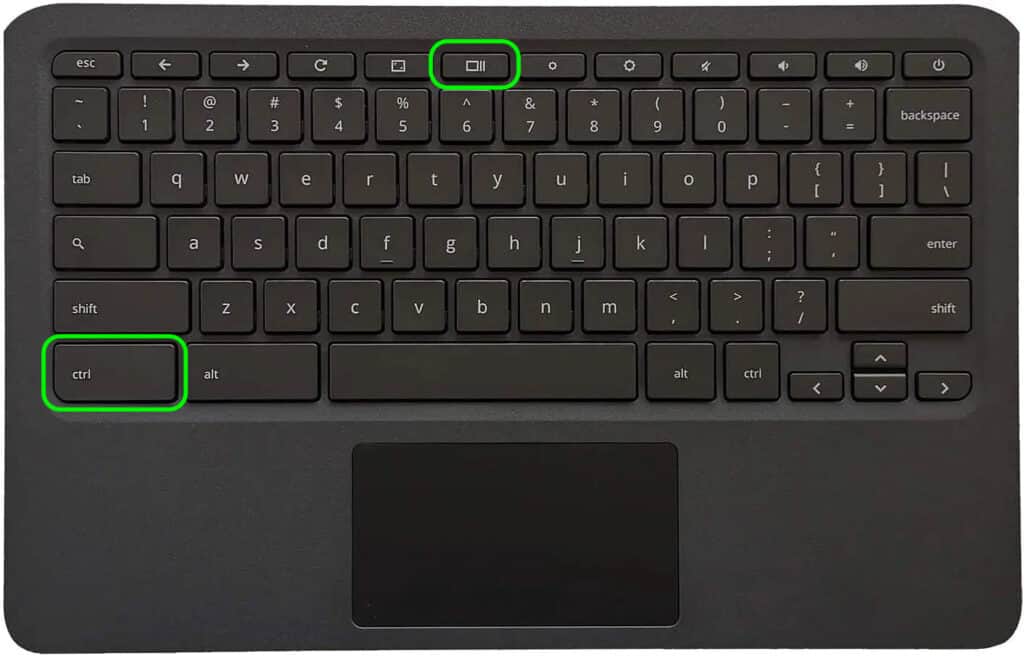
- Ctrl + + (Zooms in): Press Ctrl and + keys together to maximize the screen. So, the screen will magnify. This is the most used Chromebook hacks by students also.
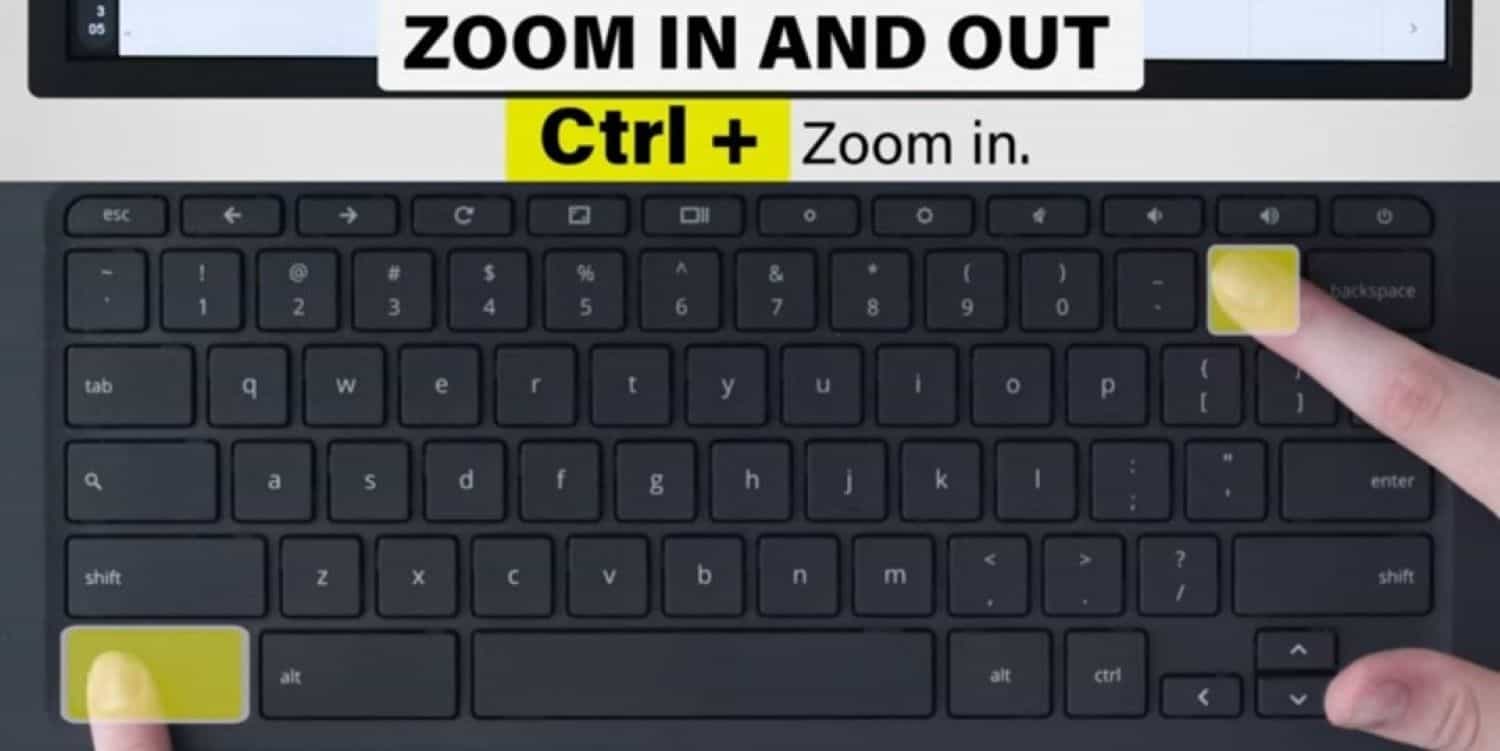
- Ctrl + – (Zooms out): Hold Ctrl and – keys simultaneously to minimize an image on the screen. Also, at first this can be tricky to do but once you get habituated to this, it will become easy for you.
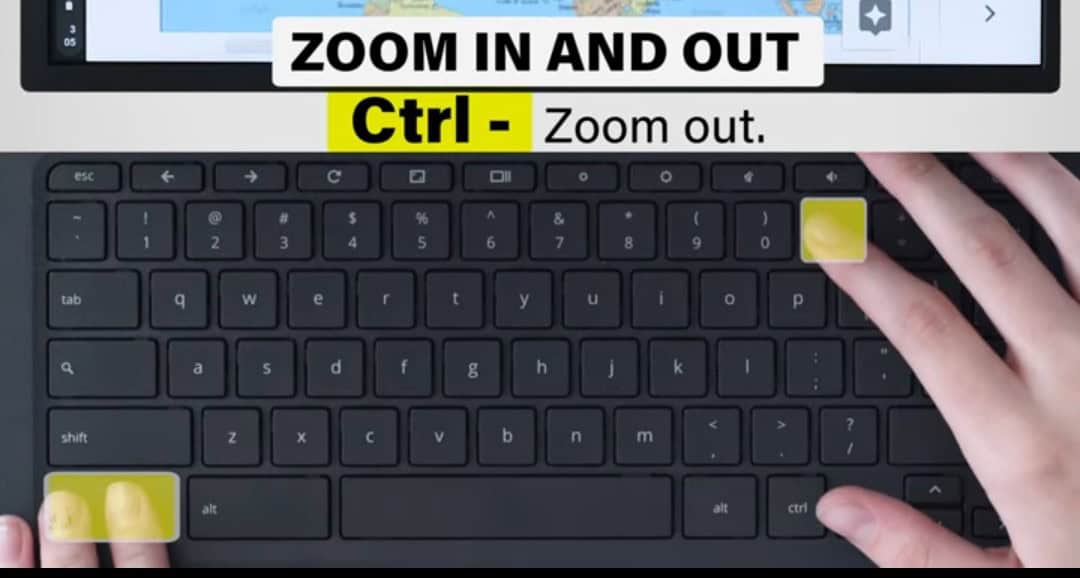
- Ctrl + 0 (Returns to 100% default zoom): To reset zoom, click the Ctrl and 0 keys synchronically. The screen will return to standard magnification.
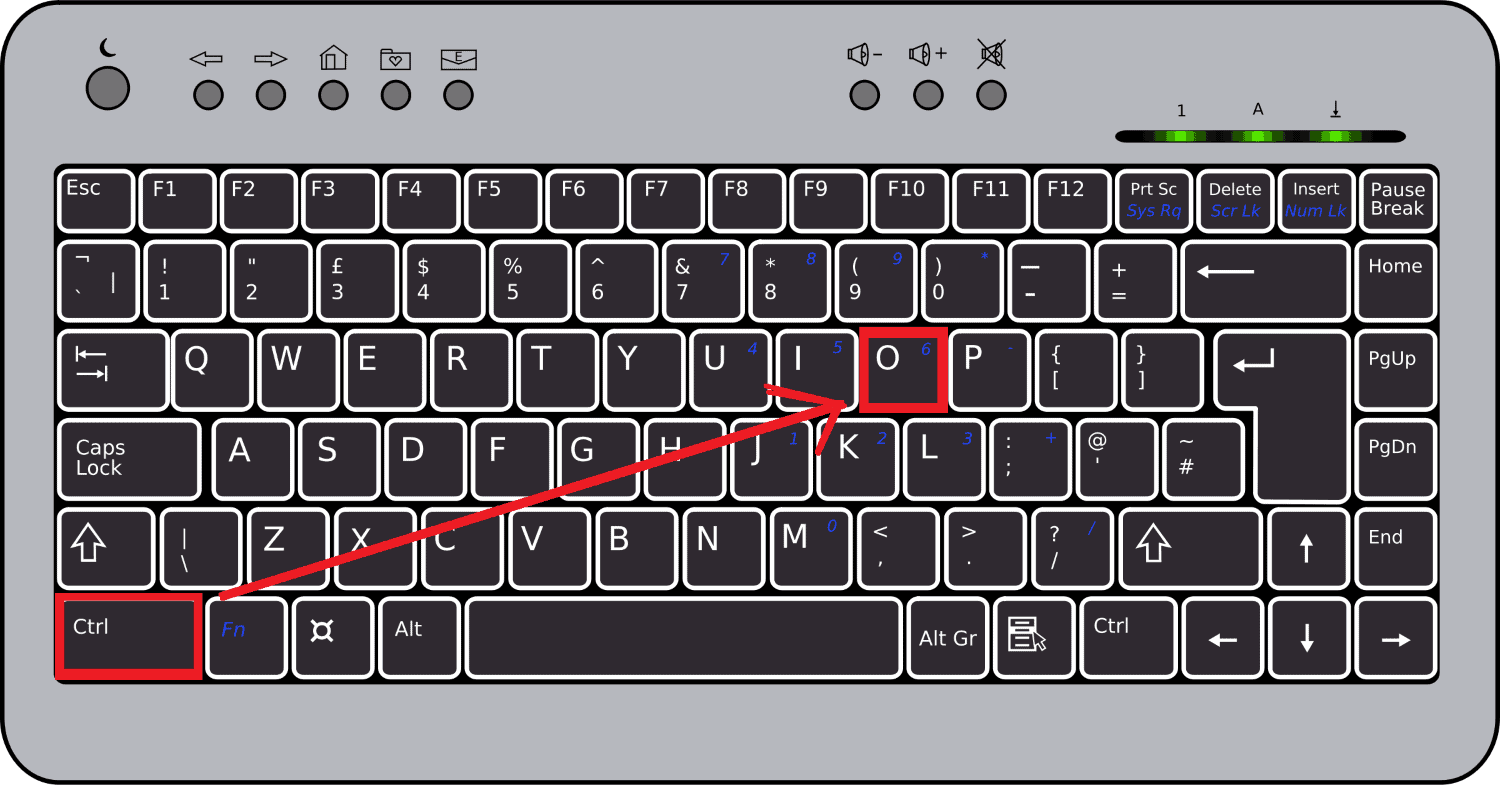
- Alt + – (Minimizes the current window): Press the Alt and – keys simultaneously to minimize the present window.
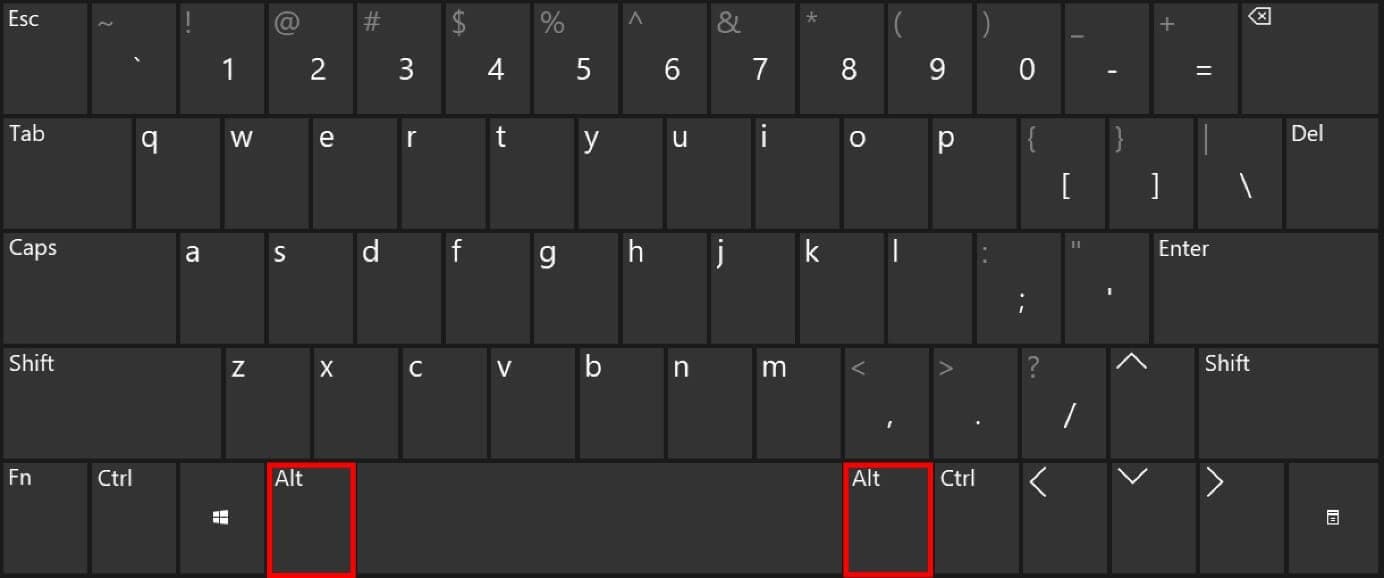
- Ctrl + / (Display all the keyboard shortcuts): Want to know about the shortcuts? Hold the Ctrl and / keys to learn.
- Shift + T (Creates a new Doc in Google Drive): Enter Google Drive. Press the Shift and T keys to make a Doc on Drive.
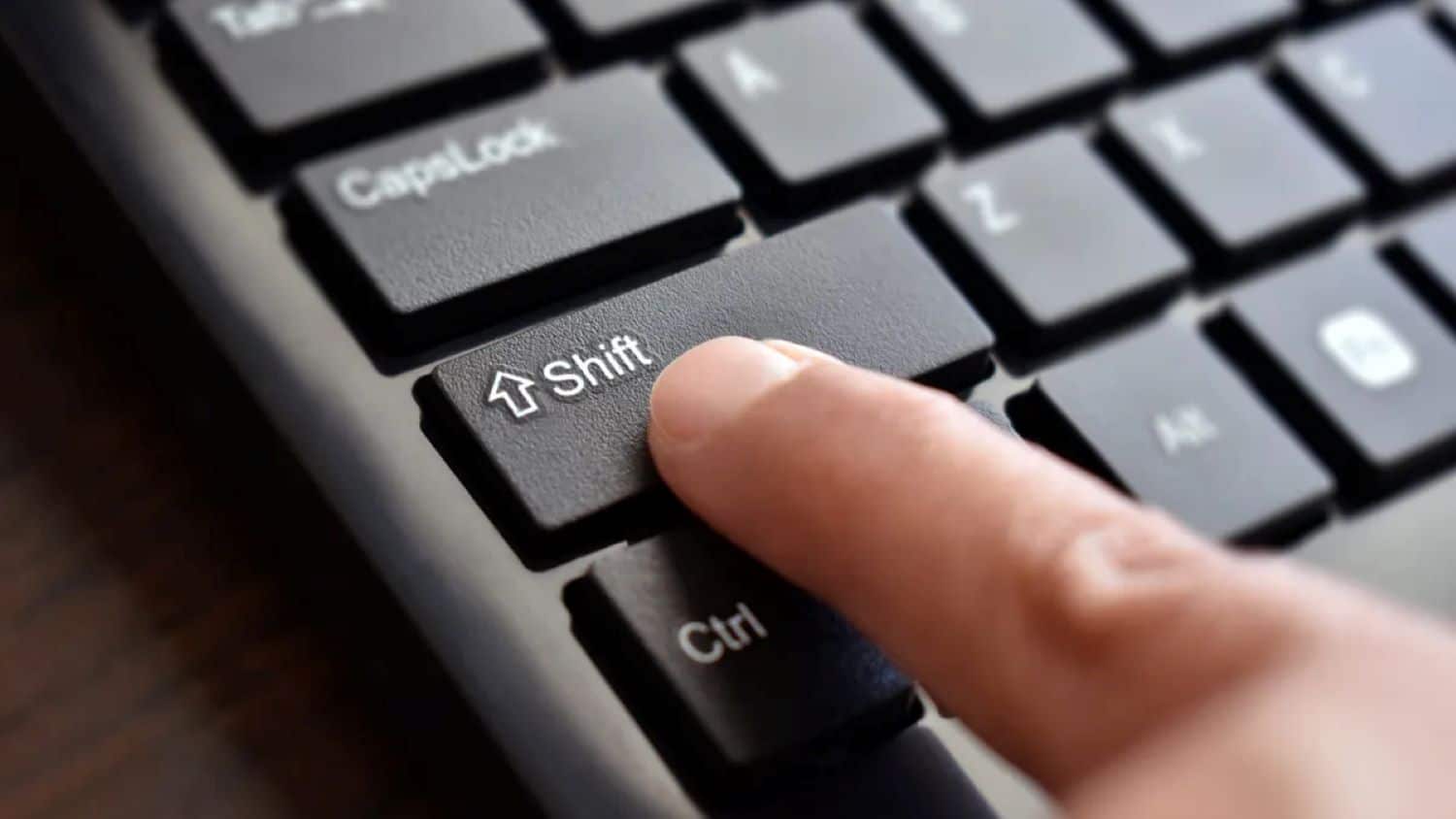
- Shift + S (Creates a new Sheet in Google Drive): Enter into Google Drive. Click on the Shift and S keys synchronically. A Spreadsheet shall appear on the Drive. So, you can track your important data or any other work by creating a spreadsheet very easily. This is also a common chromebook hacks for students.
- Shift + F (Creates a new Folder in Google Drive): Get into Google Drive. Hold the Shift and F keys simultaneously. A new Folder shall be viewed on your screen in Google Drive.
- N (Opens the window to rename the currently selected item in Google Drive): Tap N to bring out a window to rename the currently selected item in Drive.
- Alt + Up arrow and Alt + Down arrow (Page up and Page down): Open a document. Press the keys Alt and up arrow to go up and select the keys Alt and down arrow keys to go down.
- Ctrl + \ (Clears formatting): Select an unformatted text. Hold the Ctrl and \ keys simultaneously. The text is formatted to the font of the other texts. So, using this trick you can easily decorate your entire project.
- Ctrl + Shift + 7 (Toggles a numbered list): To switch a numbered list, press the Ctrl, Shift, and seven keys simultaneously.
- Ctrl + Shift + 8 (Toggles a bulleted list): To switch a bulleted list, click on the Ctrl, Shift, and eight keys synchronically. So using this you can easily highlight important points.
- Ctrl + Shift + C (Displays word count): Go to a document. Select a portion of the text. Hold the Ctrl, Shift, and C keys simultaneously. This helps to track your used works in your project works, So you don’t exceed your word limits.
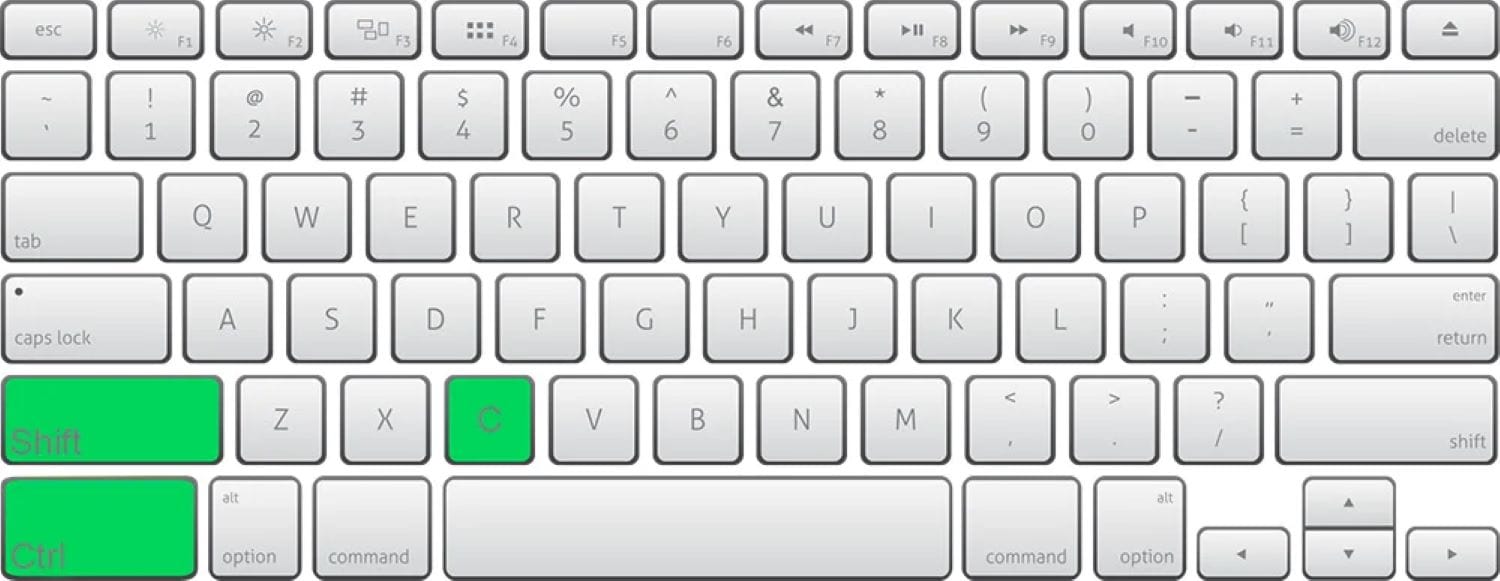 The screen will show the word count.
The screen will show the word count. - Ctrl + Shift + S (Starts voice typing in Google Docs): To voice type, tap the keys Ctrl, Shift, and S keys together. So, This is the most convenient and also easy way to take notes about something.
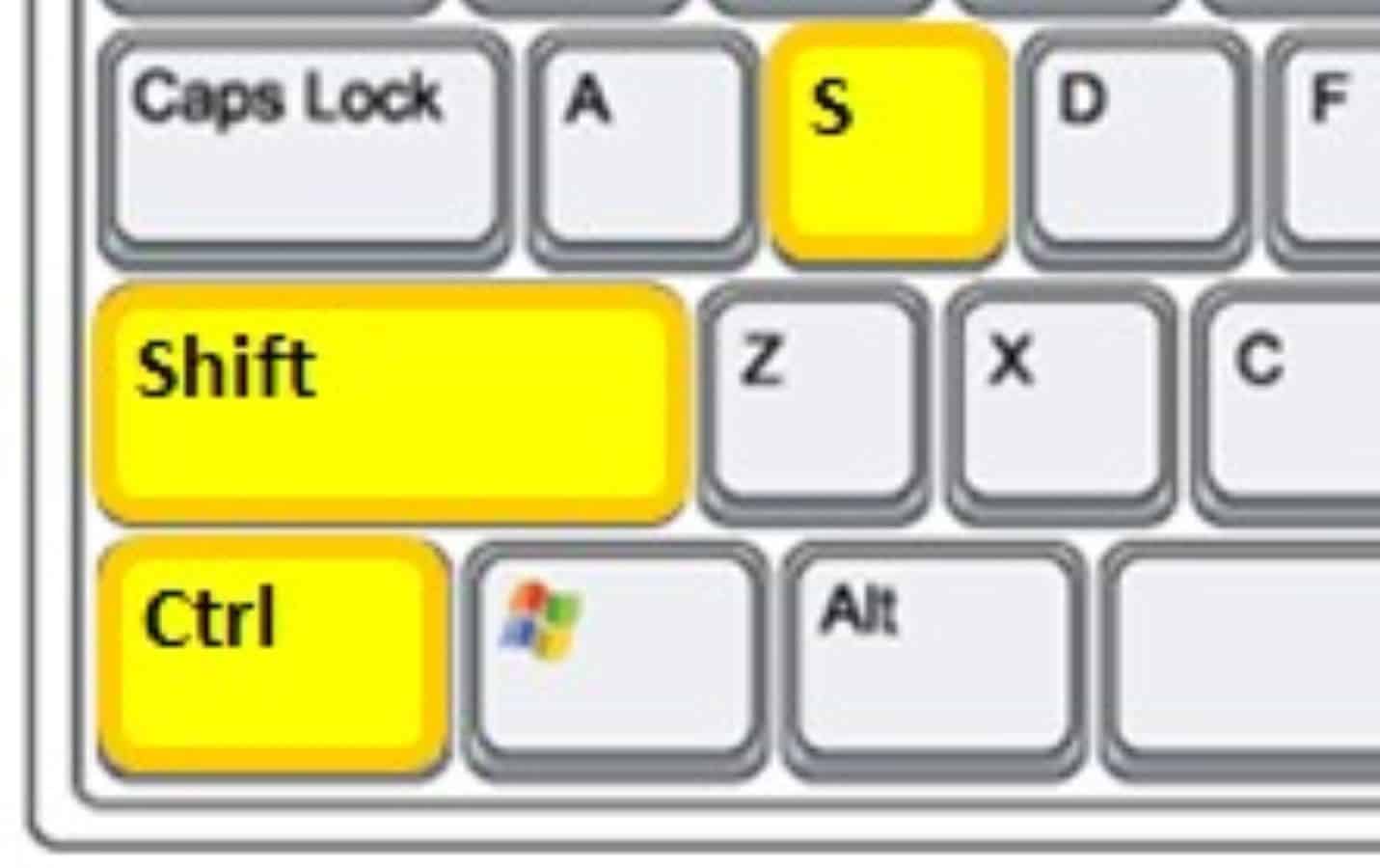 The screen will allow voice typing.
The screen will allow voice typing. - Ctrl + Search + Left Arrow (Jumps to the beginning of the document in Google Docs): Want to get on the top of the Doc? So, click the Ctrl, Search, and left arrow keys synchronically.
To sum up, the aforementioned emphasizes the top 20 Chromebook hacks for students that can help in the smooth usage of the device. Using these hacks, students can also learn to make their Chromebooks faster through the most straightforward steps for smooth running and usage.
See Also: How To Share Screen On Chromebook? Top 4 Ways
Bonus Hacks and Tips
A few more students Chromebook hacks add as a bonus to your usage of Chromebooks. Let us know more about these tips.
- Firstly, make use of the screenshot tool built into Chromebook. It is a valuable tool that can capture a portion, a whole screen, or just a webpage. Editing options are also available in this tool.
- Second Chromebook hack is, use the keyboard shortcuts for the smooth workflow of your tasks on Chromebook.
- Now students, if you want to organize your different tasks, enable virtual desktops.
- Also, one can customize their launcher to rearrange, remove, or add any shortcuts or apps per your needs.
- Lastly, to get access to a myriad of applications on your Chromebook, download Android applications.

And that’s all there is to it for bonus Chromebook hacks for students. It answers the question of what Chromebook is best for students. In addition, a few email clients can also be used for the Chromebook tools that can help with smooth electronic mailing and other messaging services and attributes.
FAQs
What does Ctrl Alt Z do on a Chromebook?
It is used to turn the screen reader on or off.
What does Ctrl Shift Q do on Chromebook?
It is used for logging out of the device.
Can I watch Netflix on my Chromebook?
You can do so through the Play Store application or the website.
Can I put apps on a Chromebook?
You can, especially from Android.
Conclusion
In conclusion we can say, the abovementioned content describes the numerous Chromebook hacks for students. It speaks on the shortcuts, bonus hacks, tips, and the occasional FAQs that will be addressed after this. Assist yourself with the shortcuts, Chromebook hacks, and tips above, and work collectedly on your laptops. So this is all about Chromebook hacks for students.

Meet Nick Pino, our Senior Editor of Home Entertainment at TechiePlus, covering TVs, headphones, speakers, video games, VR, and streaming devices.
