Are you ready to add a personal touch to your Snapchat profile? Celebrating your birthday on this popular social media platform is a fun way to connect with friends and receive special birthday wishes. In this article, we’ll guide you through the simple steps to add your birthday to your Snapchat profile, explore how to see upcoming birthdays, enable birthday features, and troubleshoot common issues. Let’s dive in and make your Snapchat experience even more memorable!
To add your birthday on Snapchat, go to your profile, tap the settings gear icon, scroll down to ‘Birthday,’ and enter your birth date. Save the changes to display your birthday on your profile.
Don’t stop here! Keep reading to discover more tips and tricks for enhancing your Snapchat experience. Learn how to see upcoming birthdays, enable birthday celebrations, and ensure your special day is visible to your friends. Unlock the full potential of Snapchat’s birthday features today!
See Also: Why Snapchat Won’t Download On My iPhone? Fixed
Contents
How do you put your birthday next to your name on Snapchat?
Adding your birthday next to your name on Snapchat is a fun way to share your special day with friends. Here’s how you can do it:
- Open Snapchat: Start by opening the Snapchat app on your device.

- Open Your Profile: Tap on the profile icon in the screen’s top-left corner.
- Go to Settings: Look for the gear icon in the top-right corner and tap it to open your settings.
- Find ‘Birthday’: Scroll down until you find the ‘Birthday’ option.
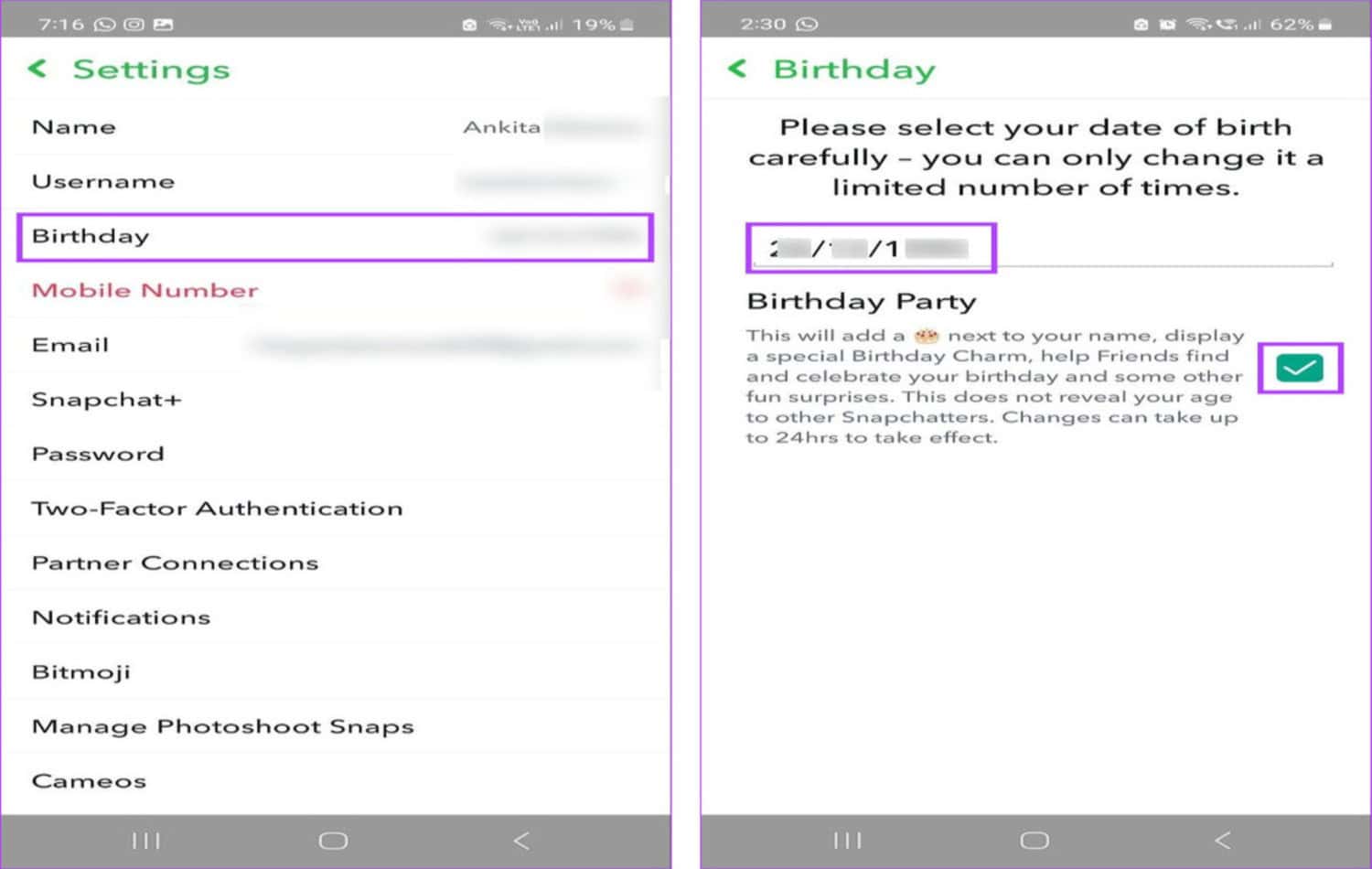
- Enter Your Birthday: Tap on ‘Birthday’ and enter your birth date. Make sure it’s correct!
- Save Changes: Once you’ve entered your birthday, save the changes. This is how to add your birthday on snapchat profile.
After you’ve completed these steps, a birthday cake emoji will show up next to your name on your friends’ Snapchat feeds on your birthday. But what if you’ve hit the limit and can’t update it anymore? You can still change your Snapchat birthday after limit.
How to See Upcoming Birthdays on Snapchat iPhone
Keeping track of your friends’ birthdays on Snapchat is easy, especially if using an iPhone. Here’s how to see upcoming birthdays:
- Open Snapchat: Launch the Snapchat app on your iPhone.

- Go to Your Profile: Tap your profile icon in the top-left corner.
- Access Settings: Tap the gear icon in the top-right corner to open settings.
- Scroll to ‘Notifications’: Find the ‘Notifications’ section and tap on it.
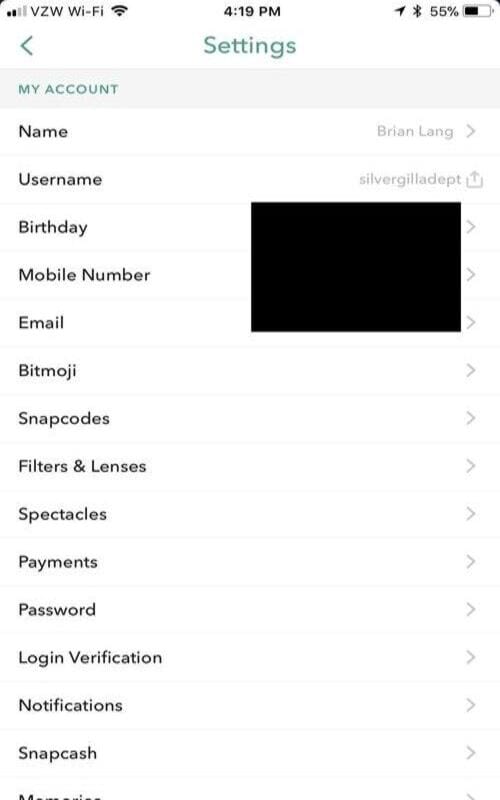
- Enable ‘Birthday Reminders’: Make sure the toggle next to ‘Birthday Reminders’ is turned on.
Once you’ve enabled birthday reminders, Snapchat will notify you when a friend’s birthday is approaching. This way, you won’t miss out on sending them birthday wishes or using special birthday filters to celebrate You can also learn how to change your username on snapchat.
How to Enable Birthday Party on Snapchat
With special filters and effects, Snapchat’s Birthday Party feature adds extra fun to your birthday. Here’s how to enable it:
- Open the App: Start by opening Snapchat on your device.

- Visit Your Profile: Tap on your profile icon at the top-left corner.
- Access Settings: Look for the gear icon at the top-right corner and tap it to open settings.
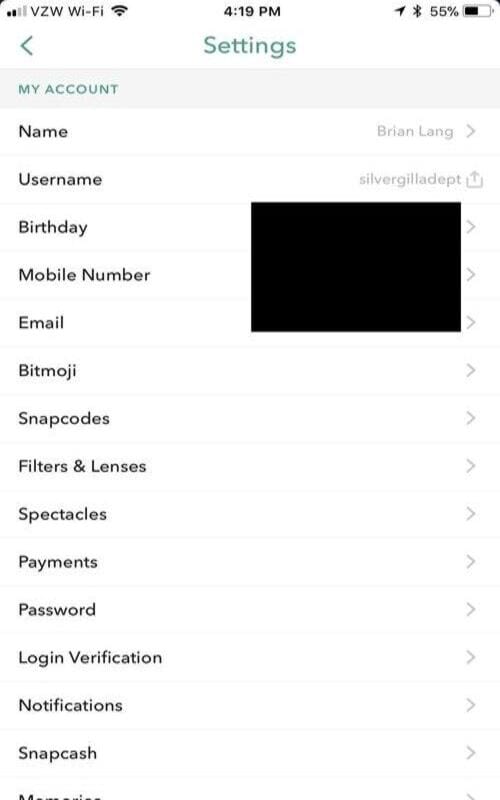
- Find ‘Birthday’: Scroll down until you see the ‘Birthday’ option and tap on it.
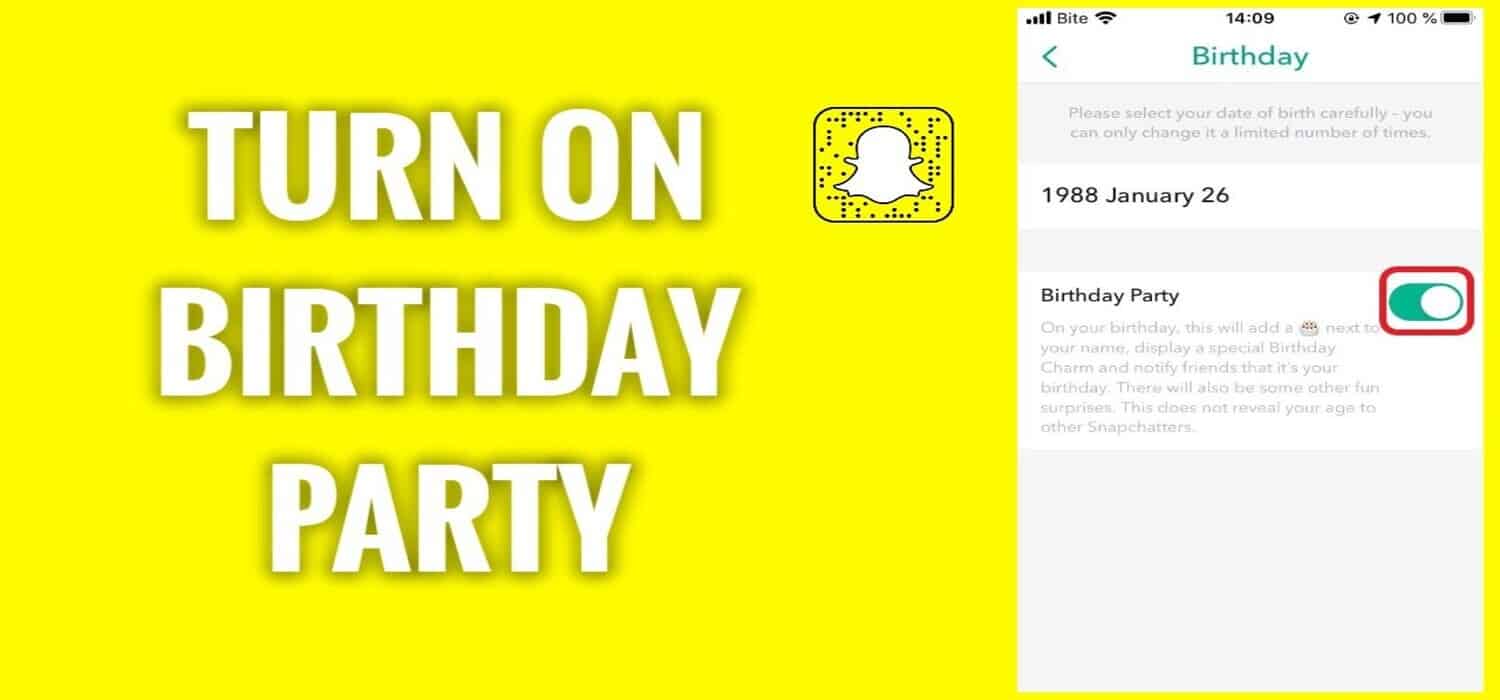
- Enable Birthday Party: You’ll see an option for ‘Birthday Party.’ Toggle it on to activate the feature.
Therefore, By enabling Birthday Party, you’ll unlock special birthday filters and lenses on your birthday. Your friends will also see a birthday cake emoji next to your name, letting them know it’s your special day. Plus, Snapchat might have a few extra surprises in store for you! This is how to add your birthday on snapchat profile.
See Also: Snapchat Is Stuck On Sending: Ways To Fix
Why doesn’t my birthday show up on Snapchat?
There could be a few reasons your birthday isn’t showing up on Snapchat. First, check if you’ve entered your birth date correctly in your profile settings. If it’s incorrect, update it to the correct date.
Another reason might be that the ‘Birthday Party’ feature is turned off. This feature must be enabled so your birthday is visible to friends. Go to your settings, find the ‘Birthday’ option, and ensure ‘Birthday Party’ is turned on.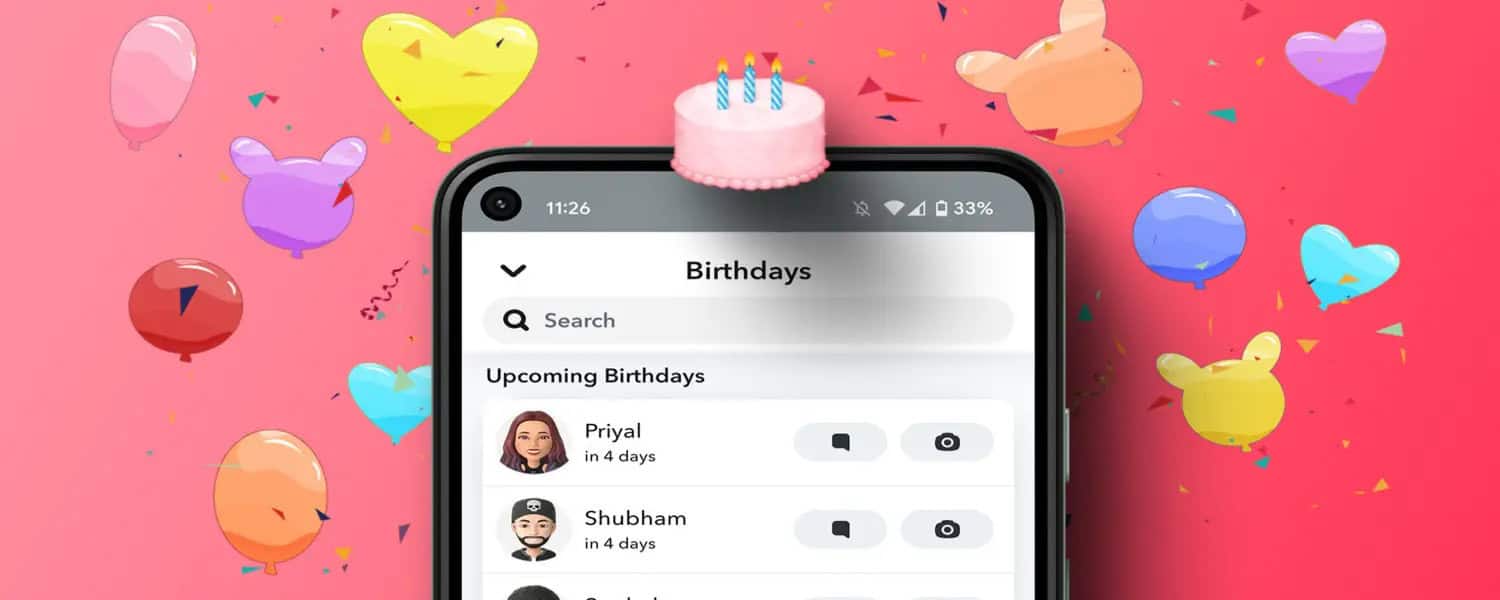
Privacy settings can also affect whether your birthday shows up. If you’ve set your account to a high level of privacy, your birthday might not be visible to others. Consider adjusting your privacy settings if you want your birthday to be seen.
Lastly, if you’ve recently changed your birth date, the update might take some time to reflect. Give it a little while, and check again to see if your birthday appears.
If none of these solutions work, try contacting Snapchat’s support for further assistance. They can help troubleshoot any technical issues that might be preventing your birthday from showing up.
How to Add Birthday Balloon on Snapchat
Adding a birthday balloon to your Snapchat profile is a festive way to celebrate your special day. Here’s how you can do it:
- Open Snapchat: Launch the Snapchat app on your smartphone.

- Go to Your Profile: Tap on the profile icon in the top-left corner of the screen.
- Enter Settings: Tap the gear icon in the top-right corner to access your settings.
- Select ‘Birthday’: Scroll down until you find the ‘Birthday’ option and tap on it.
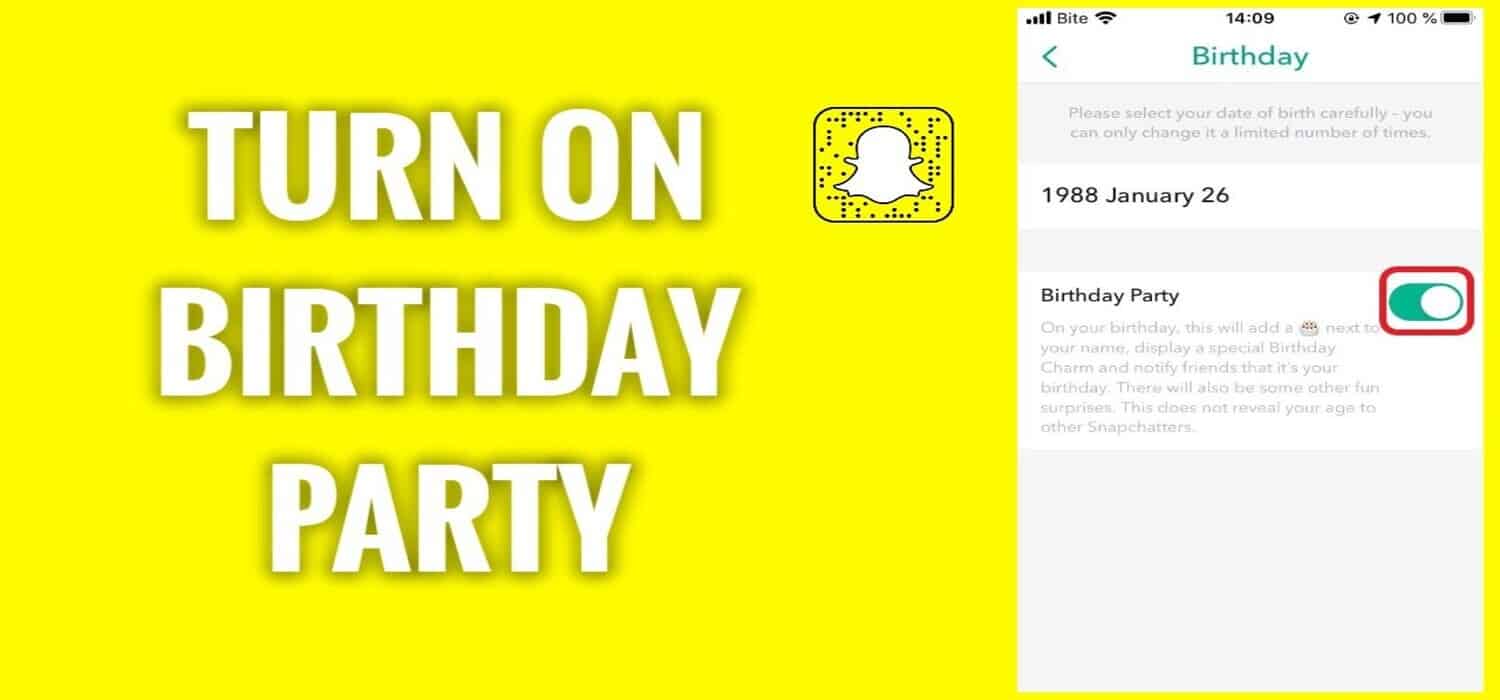
- Enable Birthday Features: Ensure your birthday is correctly entered and the ‘Birthday Party’ feature is turned on.
Once you’ve enabled the Birthday Party feature, a birthday cake emoji will appear next to your name on your friends’ Snapchat feeds on your birthday. Additionally, a birthday balloon filter will become available for you to use in your snaps on your special day. You can also check out apps like snapchat.
FAQs:
How to put a birthday story on Snapchat?
To create a birthday story on Snapchat, go to your profile, tap on '+ New Story,' choose 'Birthday Story,' and select friends to contribute. Customize it with birthday-themed filters and stickers for a festive touch!
Where is my birthday list on Snapchat?
Your birthday list on Snapchat is found under 'Settings.' Scroll to 'Notifications' and ensure 'Birthday Reminders' is enabled. This lets you see friends' upcoming birthdays in the 'Discover' section.
How to change your Snapchat birthday after the limit?
Snapchat limits birthday changes for accuracy. If you've reached this limit but need a correction, contact Snapchat support through the app's 'Settings' and 'I Need Help' section for assistance.
Does Snapchat post your birthday?
Snapchat doesn't automatically post your birthday. However, it displays a birthday cake emoji next to your name on friends' feeds and enables special filters on your birthday if you've enabled the 'Birthday Party' feature in settings.
Conclusion:
Enhancing your Snapchat experience with birthday features is easy! From adding your birthday to your profile and creating birthday stories to viewing friends’ birthdays, Snapchat makes celebrations unique. Enabled Birthday Party for extra fun, and remember to check privacy settings. Share your birthday snaps and experiences with us!
See Also: Is Snapchat Location Accurate? Everything You Need to Know

Introducing TechiePlus’s all-in-one Editor, Olivia, based in London. From headphones to music streaming, she’s got you covered.
