Have you ever wondered how to manage unwanted calls on Snapchat? You’re not alone! This quick guide will show you how to block calls on Snapchat, ensuring your peace of mind. Keep reading to take control of your Snapchat experience!
Open Snapchat, go to the chat of the person you want to block, tap their profile icon, select the three dots, and choose ‘Block.’ This stops their calls and messages.
Don’t stop here! We’ve got more tips to enhance your Snapchat privacy. Keep reading to become a Snapchat pro in no time!
See Also: Is Snapchat Location Accurate? Everything You Need to Know
Contents
How to Block Calls on Snapchat
Snapchat is more than just a platform for sharing snaps. It’s also a place for voice and video calls. But what if you want to block calls from someone? Here’s a step-by-step guide.
Turn Off Snapchat Calls on Android
Blocking calls on an Android device is straightforward.
- Open Snapchat: Tap the Snapchat icon on your home screen or app drawer to launch the app.

- Access Chats: Enter the chat section from the camera screen.
- Select the Chat: Find the chat of the person whose calls you want to block.
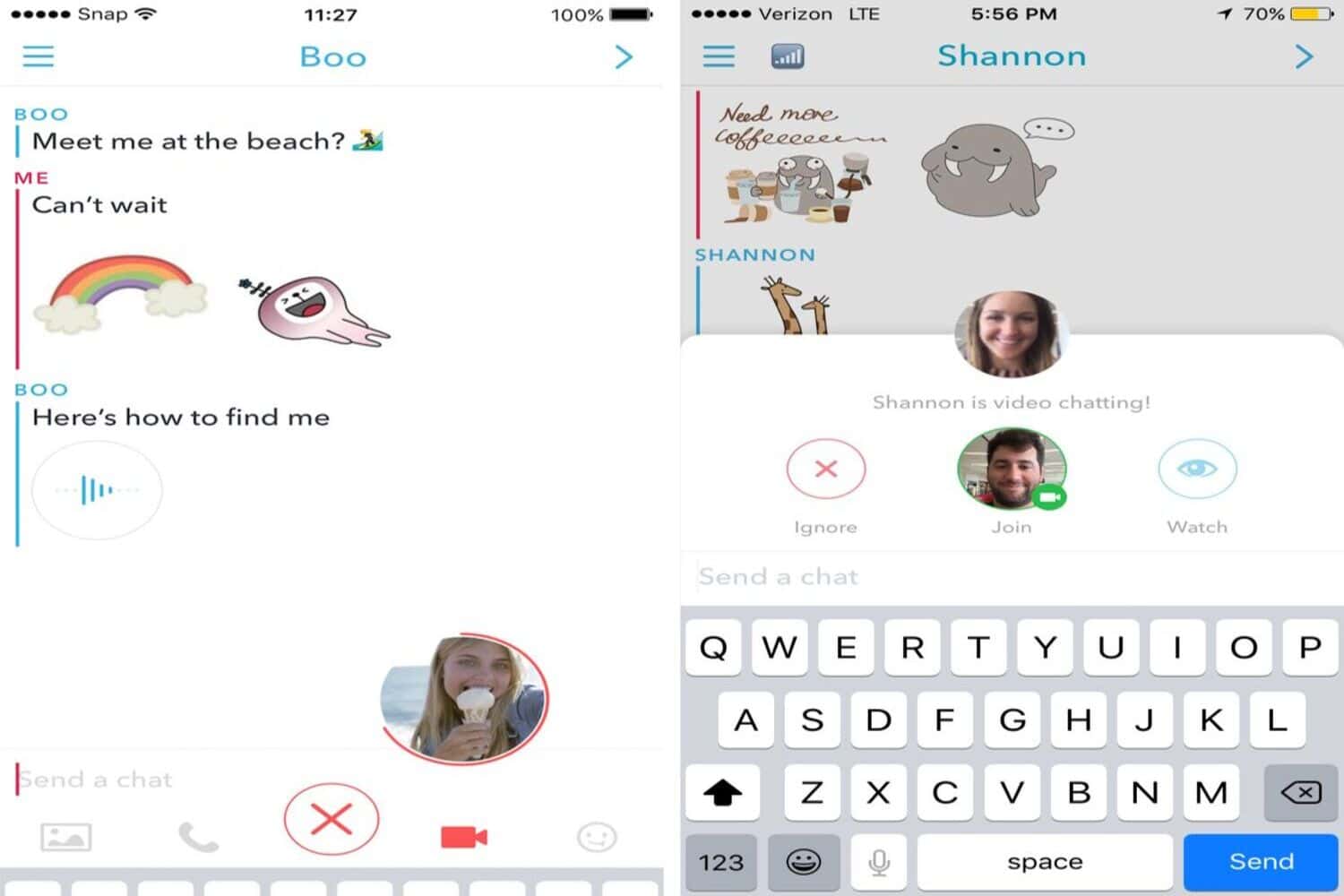
- Open Profile: Tap their profile icon in the chat’s top-left corner.
- Block the User: In the profile screen, tap on the three dots in the top-right corner. Select ‘Block’ from the menu.
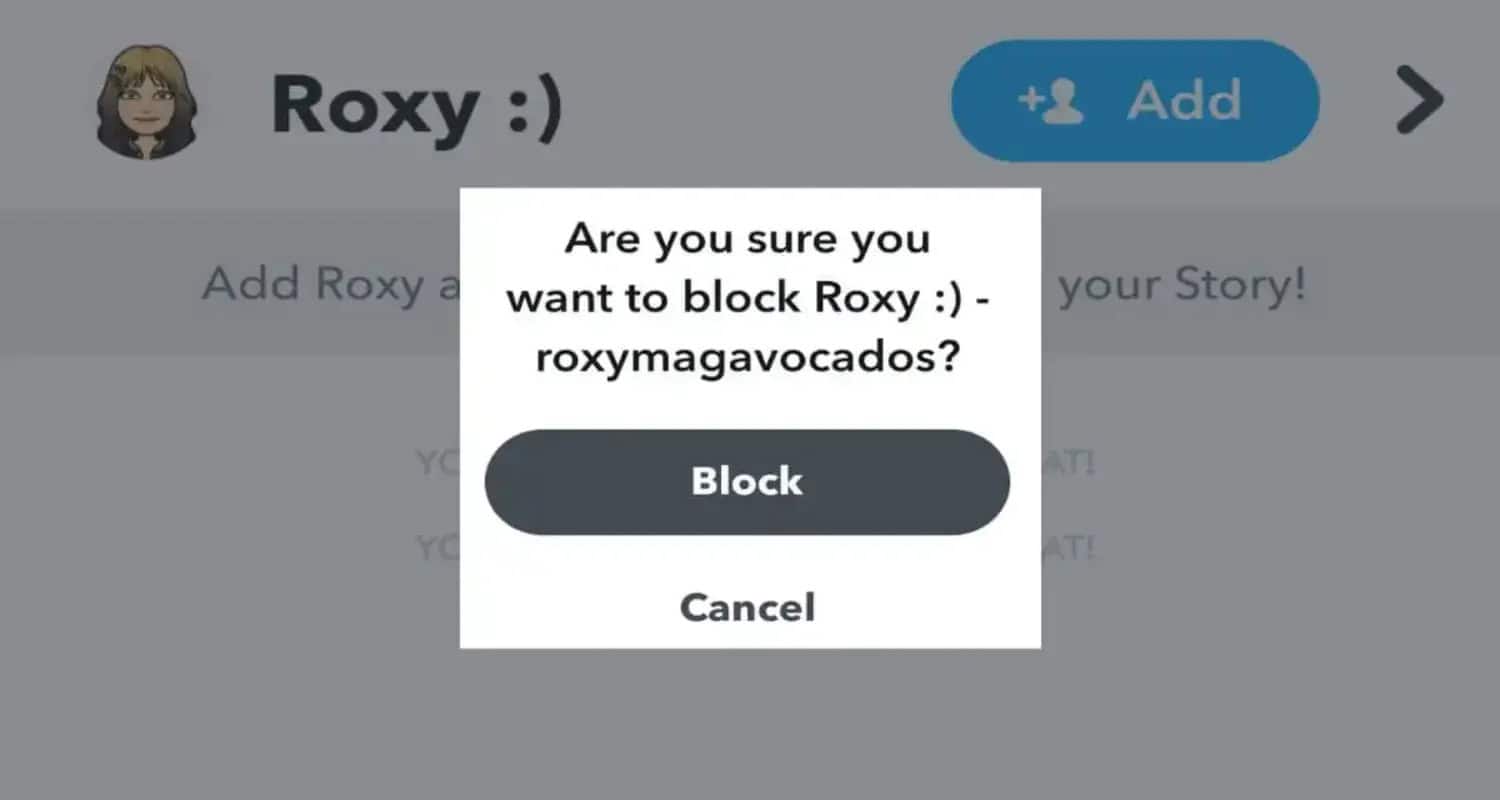
By blocking the user, you stop receiving calls and messages from them. This is how to block calls on snapchat
Turn Off Snapchat Calls on your iPhone
The process is similar for iPhone users.
- Open the App: Tap on the Snapchat icon to open the app.

- Go to Chats: Swipe right to access your chats. You can also learn how to save chats in snapchat.
- Find the Chat: Scroll through your chats to find the person you want to block.
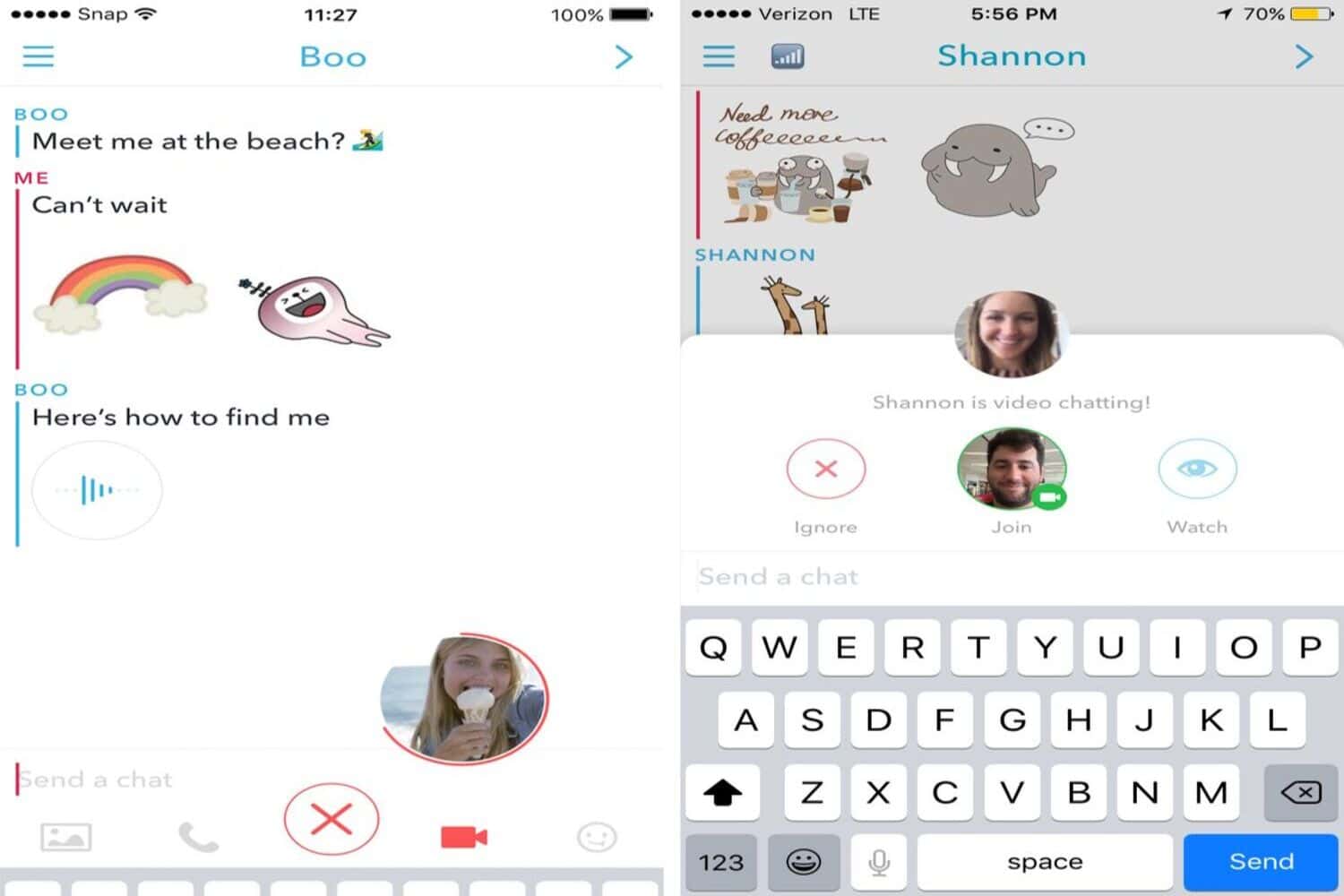
- View Profile: Tap on their profile icon at the top-left of the chat.
- Block the User: Tap on the three dots in the top-right corner of the screen. Choose ‘Block’ from the options.
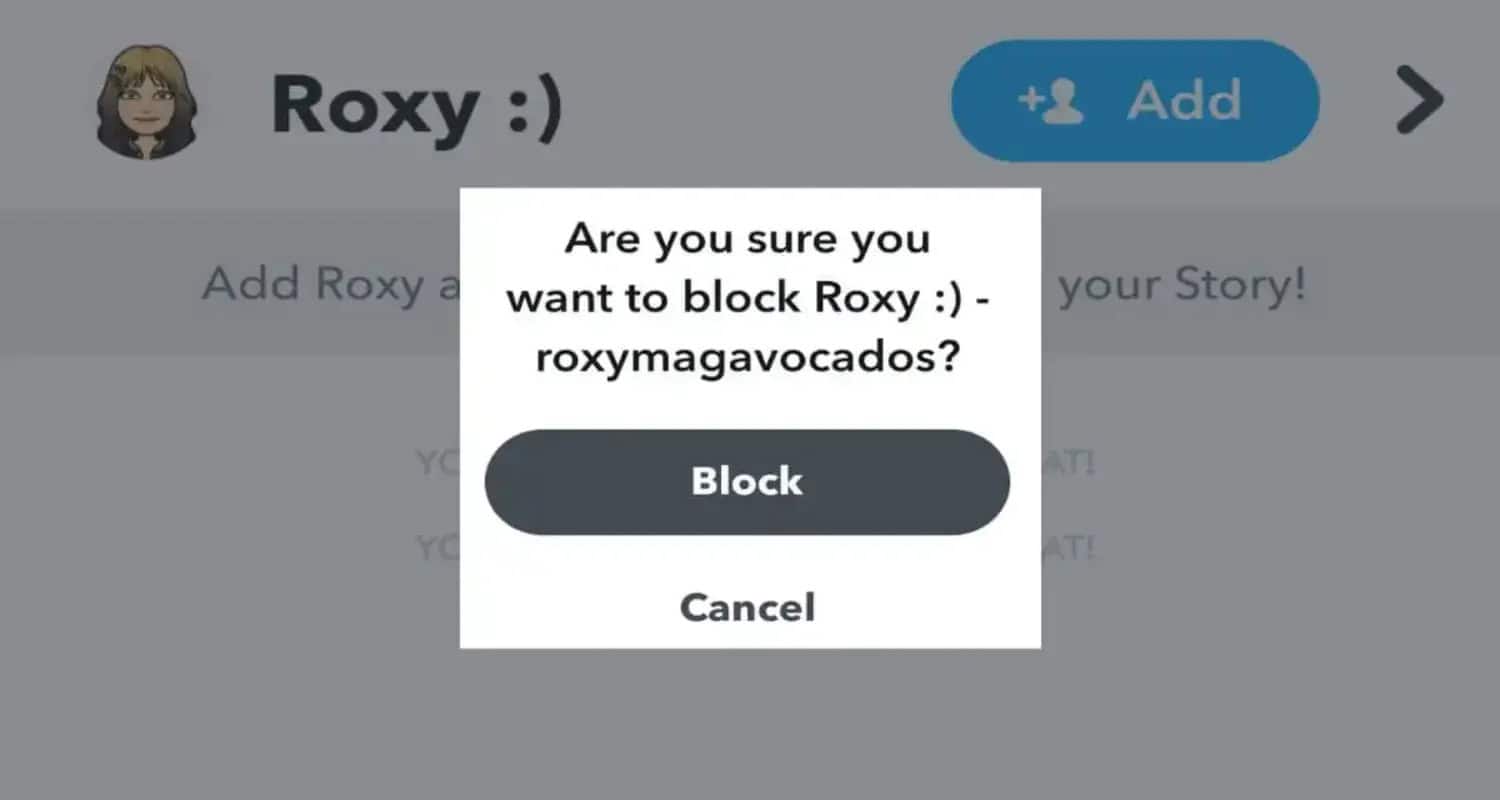
How to Turn On Snapchat Call Notifications
Have you missed a Snapchat call because you didn’t get a notification? Here’s how to turn on call notifications so you never miss a call again.
- Open Snapchat: Tap on the Snapchat icon on your phone to open the app.

- Go to Settings: Tap your profile icon at the top-left corner, then tap the gear icon at the top-right to access Settings.
- Notifications Settings: Scroll down and tap on ‘Notifications.’
- Enable Notifications: Ensure the ‘Enable Notifications’ option is turned on. If it’s off, tap the switch to turn it on.
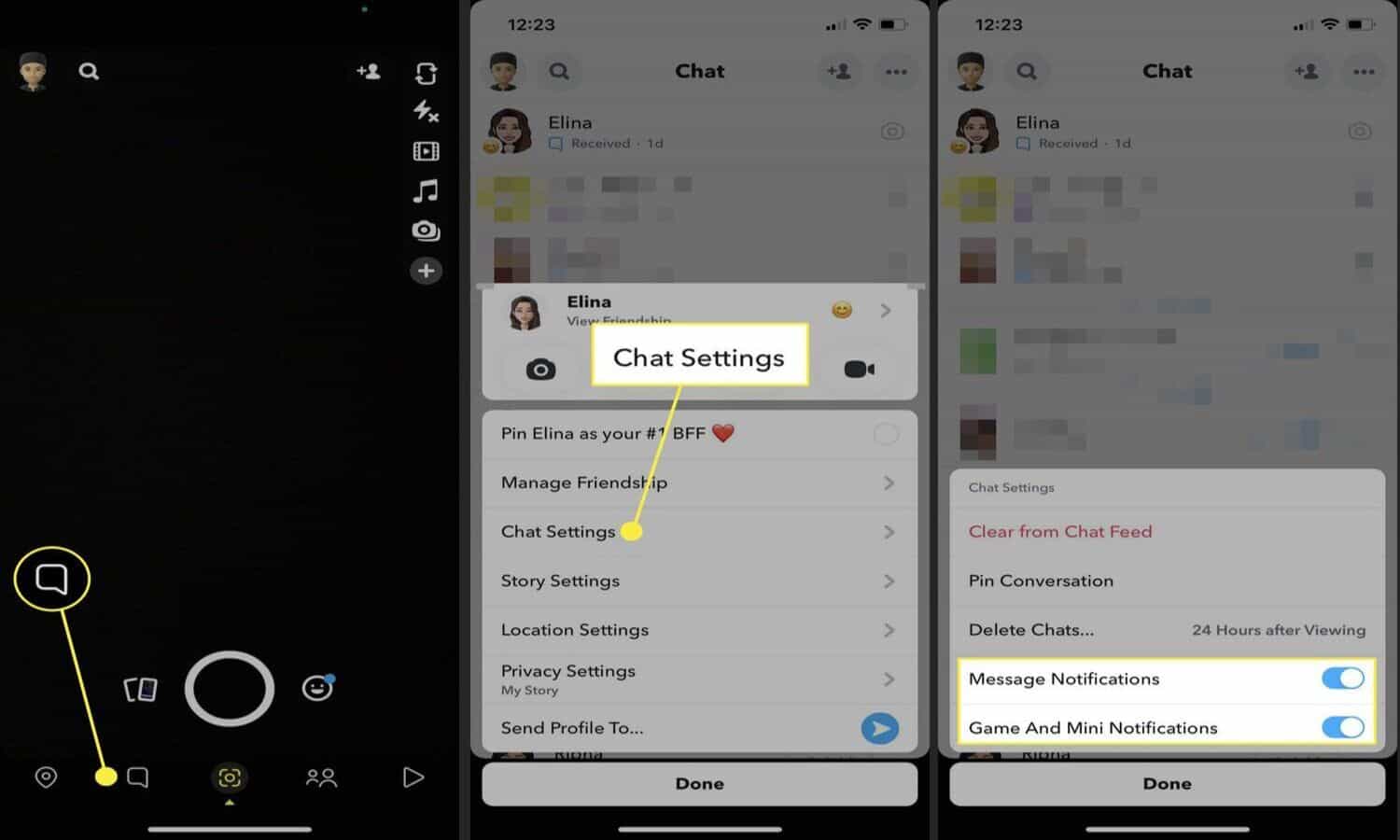
- Customize Notifications: Under ‘Advanced Settings,’ you can customize which notifications you want to receive, including calls. Make sure ‘Calls’ is checked. This is how to block calls on snapchat
What Does It Mean If You Can’t Call Someone on Snap?
Have you ever tried calling someone on Snapchat, and it didn’t work? Here’s what it might mean.
- Blocked: They might have blocked you. When someone blocks you, you can’t call or message them. You can easily tell if someone deleted you on Snapchat.
- Privacy Settings: Their privacy settings might restrict calls from non-friends. You can’t do them if you’re not on the caniend list.
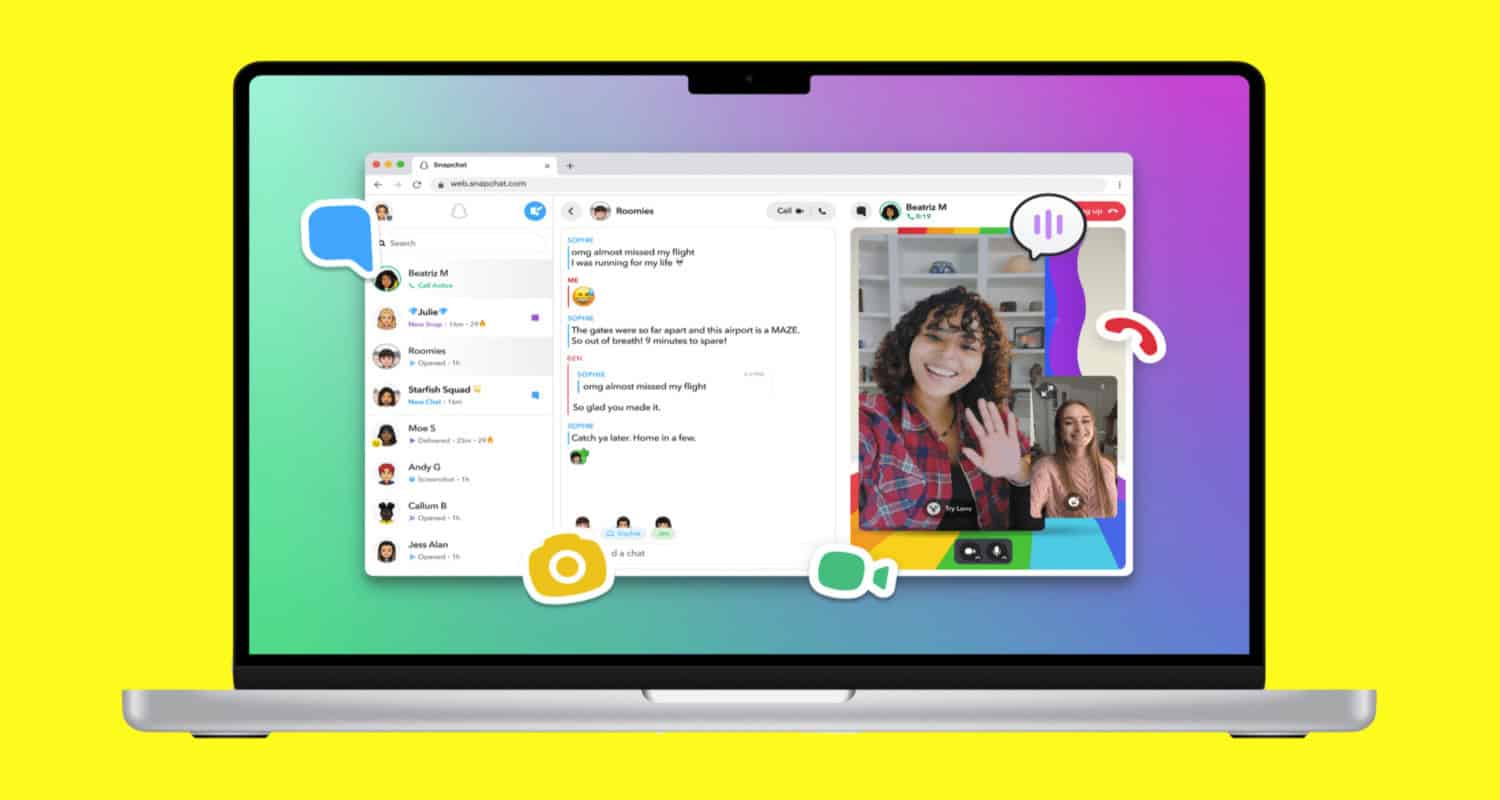
- Deleted Account: The person may have deleted their Snapchat account. If the account doesn’t exist, you can’t call it.
- App Issues: Sometimes, it’s just a glitch in the app. Try restarting Snapchat or updating it to the latest version.
- Network Problems: Check your internet connection. A poor connection can prevent calls from going through.
See Also: Snapchat Failed To Send To One Person
Adjusting Your Privacy Settings for Calls
Want more control over who can call you on Snapchat? Adjust your privacy settings. Here’s how:
- Open Snapchat: Tap the Snapchat icon on your device to open the app.

- Access Settings: Tap your profile icon at the top-left, then tap the gear icon at the top-right to open Settings.
- Privacy Controls: Scroll down and tap on ‘Privacy Controls.’
- Contact Me: Under ‘Who Can…’, tap ‘Contact Me.’ You can stop random people from adding you on Snapchat.
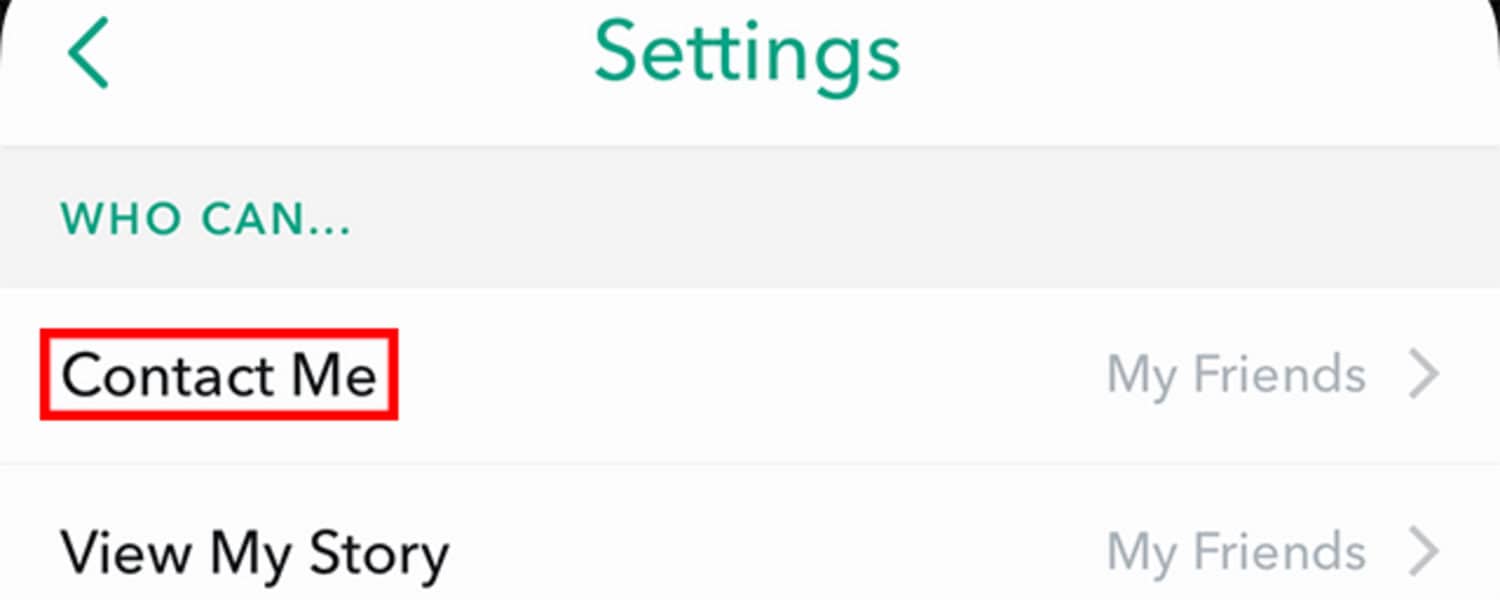
- Choose Your Preference: You can select ‘Everyone,’ ‘My Friends,’ or ‘Custom.’ Choose ‘My Friends’ to allow only your friends to call you. This is how to block calls on snapchat
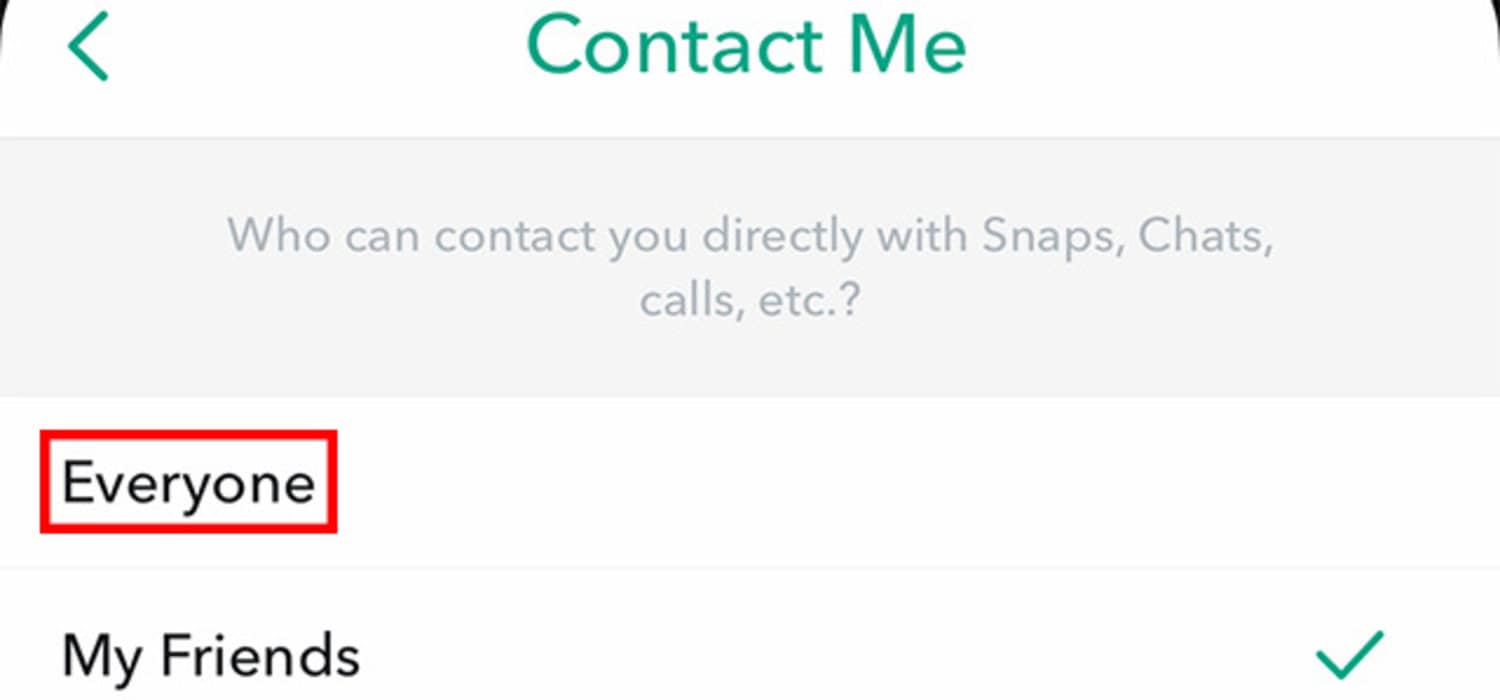
FAQ
Can you block someone from calling you on Snapchat?
Yes, you can block someone from calling you on Snapchat. Go to the chat with the person, tap their profile icon, select the three dots, and choose 'Block.' This stops their calls and messages.
Does Do Not Disturb stop Snapchat calls?
Yes, enabling Do Not Disturb on Snapchat silences incoming calls and notifications from the app, giving you peace without blocking contacts.
Does Snapchat end calls after 4 hours?
Snapchat calls have no official time limit. However, extended calls may face interruptions due to network issues or app limitations.
How to disable video call on Snapchat?
Snapchat doesn't allow disabling video calls specifically. You can manage call notifications in settings or block a user to stop receiving their calls.
Conclusion
Master your Snapchat experience by learning how to use call features actively. Block unwanted callers, adjust privacy settings, and gain a thorough understanding of call settings.
See Also: How To Put A Snapchat Filter On A Photo From Camera Roll

Introducing TechiePlus’s all-in-one Editor, Olivia, based in London. From headphones to music streaming, she’s got you covered.
