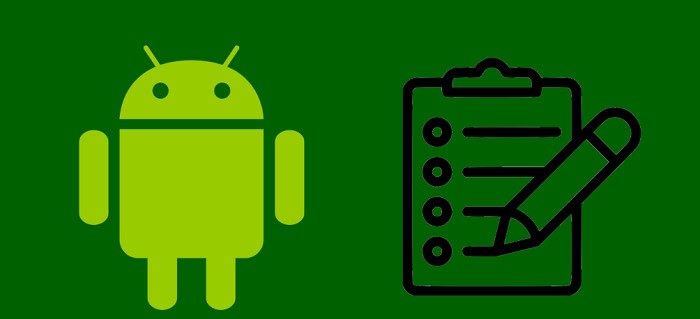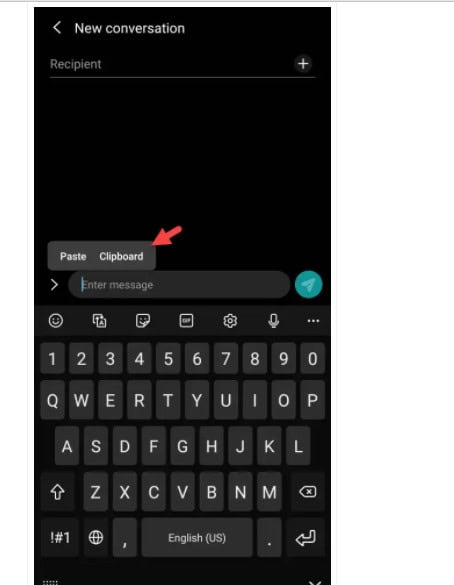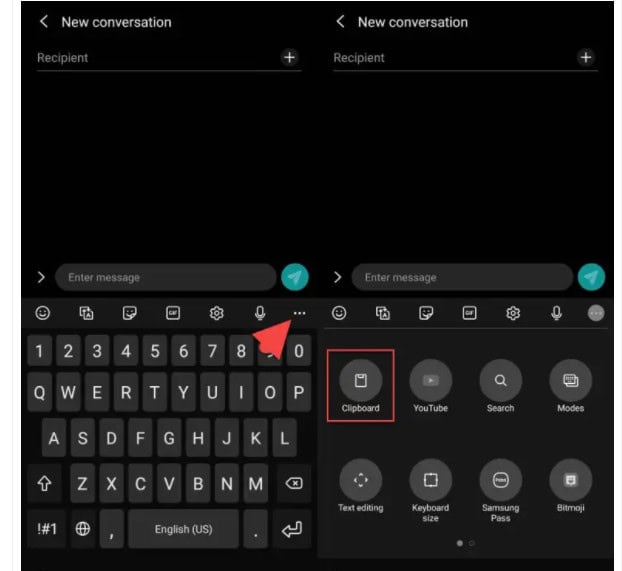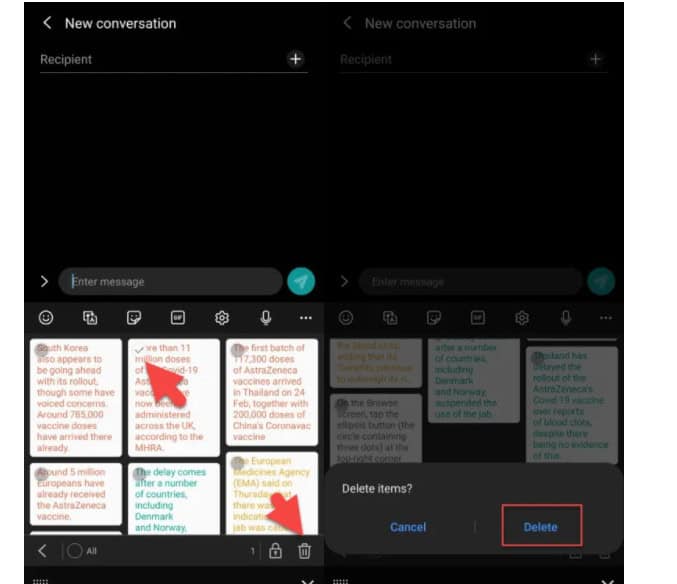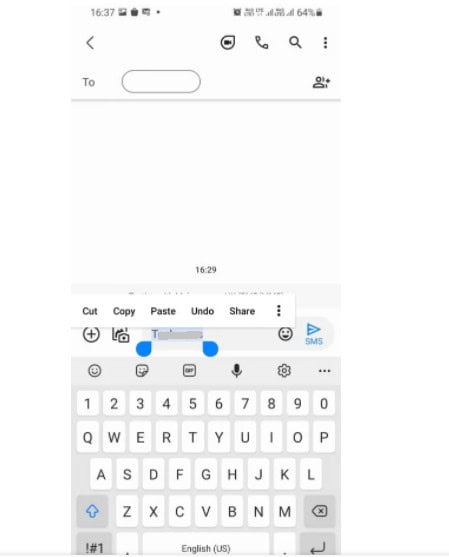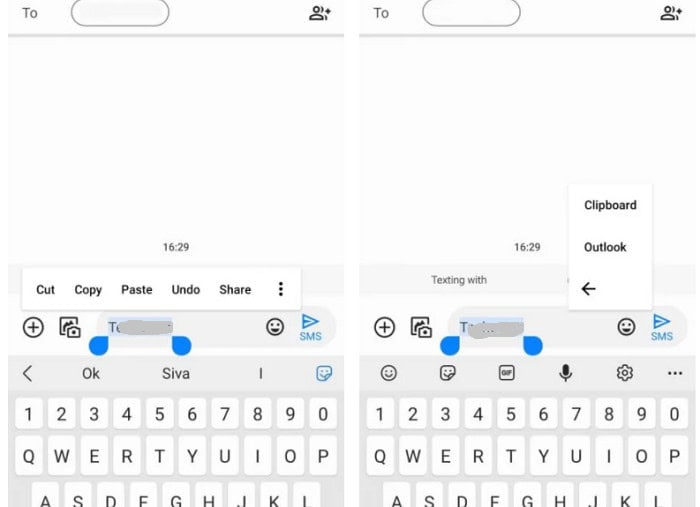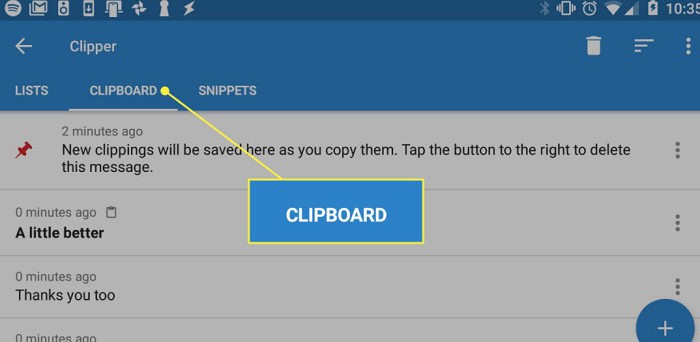Irrespective of the field one works in, who would not like copying a text rather than having to type it by themselves? Android is one of the most successful and popular mobile operating systems, as it supports many applications and has many noteworthy features. This section is all about one such feature; The clipboard.
The clipboard framework enables users to copy and paste different data types from various sources. It acts as a temporary storage area that stores all the copy-paste data. We don’t refer to text alone by data but can also have images and links. But what if a person wants to clear the entire clipboard history? The answer depends on your phone’s model. Scroll below to find out.
This article will talk about clearing the clipboard on Android. Let’s get our answer from the content below!
Check Out: Can you spy on an android phone without access to it for free
Contents
- 1 Why Is Clearing The Clipboard Necessary?
- 2 How Can We Clear the Clipboard on Android?
- 3 FAQS
- 3.1 Does clearing the clipboard delete the data permanently?
- 3.2 Can I clear the clipboard on Android without restarting my device or using an app?
- 3.3 Are there any risks with using third-party apps to clear the clipboard on Android?
- 3.4 Does clearing the clipboard on Android affect my device's performance?
- 3.5 Can I clear the clipboard on Android selectively?
- 3.6 How often should I clear the clipboard on my Android device?
Why Is Clearing The Clipboard Necessary?
The clipboard data doesn’t usually occupy large space in our phones since the latest entry replaces the oldest clipboard history. But in the latest mobile models with the Android operating system, all the data in the clipboard is stored on the Clipboard Manager.
After a certain period, the data stored here will slow down our smartphones as a lot of temporary data will be collected. Therefore, it is advisable to clear or delete all the unwanted data from the clipboard.
How Can We Clear the Clipboard on Android?
As Android smartphones come are released with various versions, the procedure of clearing the clipboard varies accordingly.
There are three cases that we will discuss here.
See Also: 7 Best Xposed Modules For Android To Customize Your Devices
1. Clearing the Clipboard of Samsung Smartphones:
The following steps will help Samsung users can clear the clipboard.
Step 1] Open an app that supports the copying feature. For example, let’s take the messages. Press and select the clipboard option in the space where we type the text.
Step 2] The list of content copied to the clipboard will appear once clicked. Press the Menu icon, either three dots or an arrow at the rightmost corner.
Step 3] At last, select the delete icon, which is at the bottom, to delete all the contents of the clipboard. On the pop-up, click on Delete to clear the unselected clipboard contents.
- Tip: A straightforward Alternative to these steps is to press and hold the clipboard we want to delete and select delete from the Clipboard option.
See Also: 8 Best Android Apps For Pilots In 2023
2. Clearing the Clipboard on Android 10 and Above Versions:
In 10 and above versions of Android, we can install the Gboard app from the Play Store, enabling us to manage clipboard history on any Android Smartphone (Vivo, OnePlus, etc.)
The following are the steps to be followed:
Step 1] Install the Gboard app from Play Store. 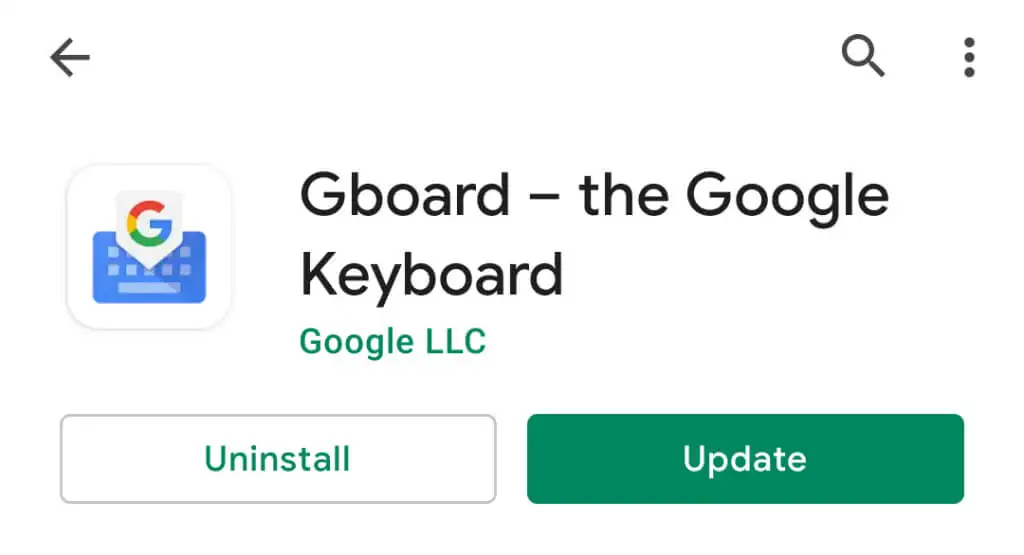
Step 2] Select Gboard as the default input method from the settings. 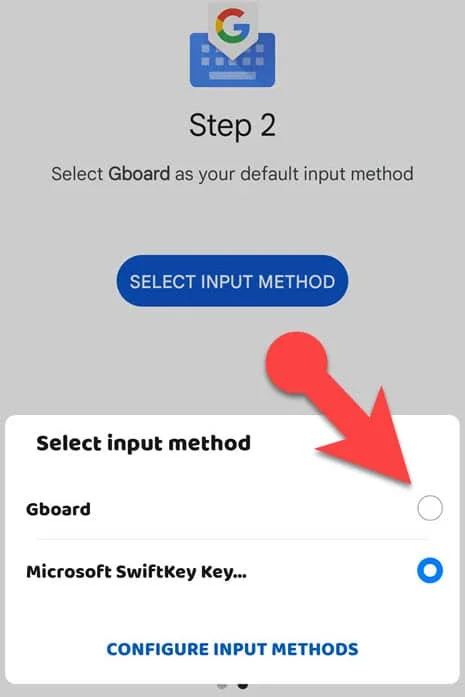 Go to where you can type any text. Now, tap and hold any word you have ordered to get the clipboard options.
Go to where you can type any text. Now, tap and hold any word you have ordered to get the clipboard options.
Step 4] Next, click the clipboard option. If this is not opening, click the three-dot icon and select clipboard.
Step 5] At this point, you should be able to view the clipboard history, which includes text, images, and links. Tap and hold one or multiple entries. 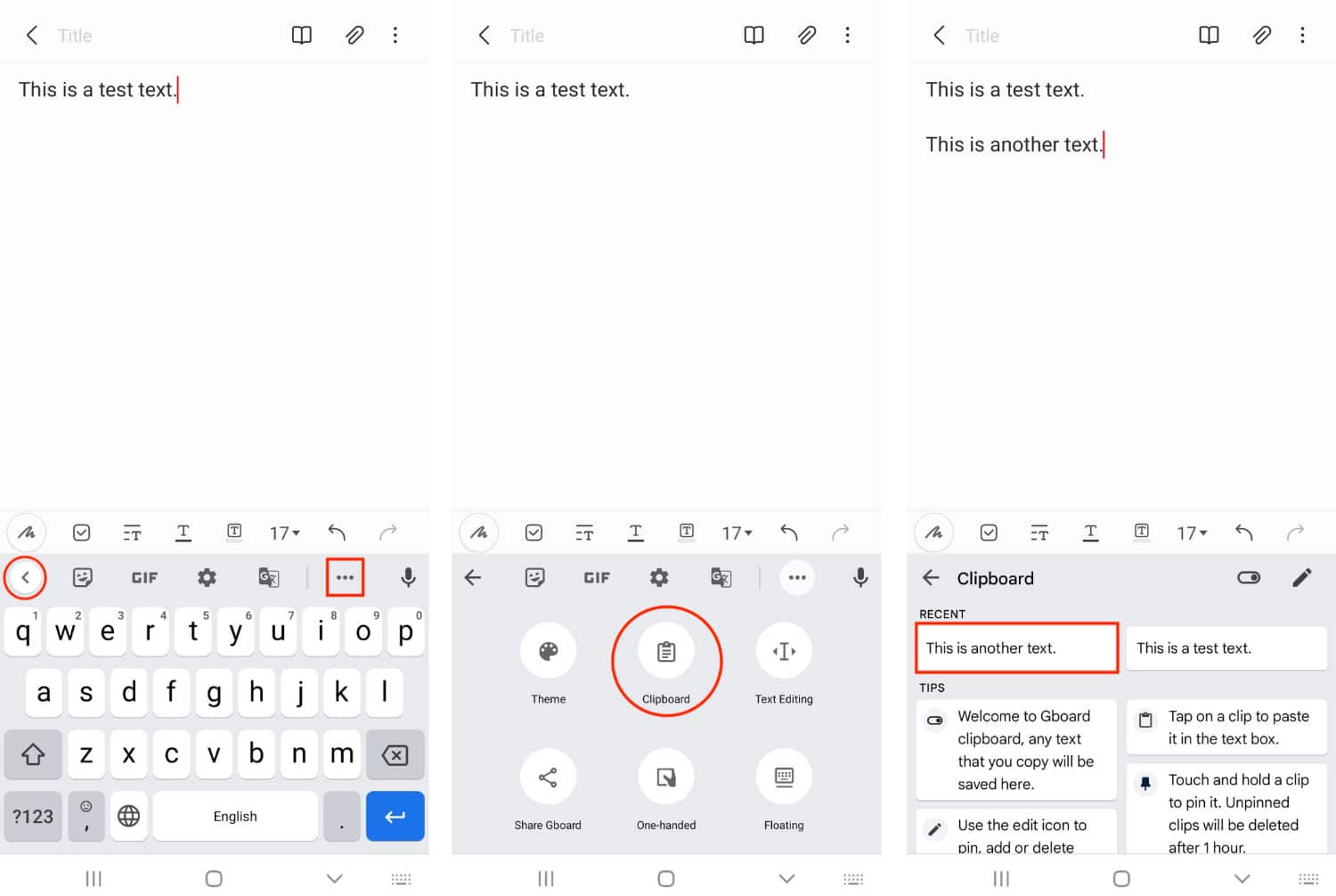
Step 6] Once we select the entry(s), tap the Delete icon. By this, the selected content will be deleted. 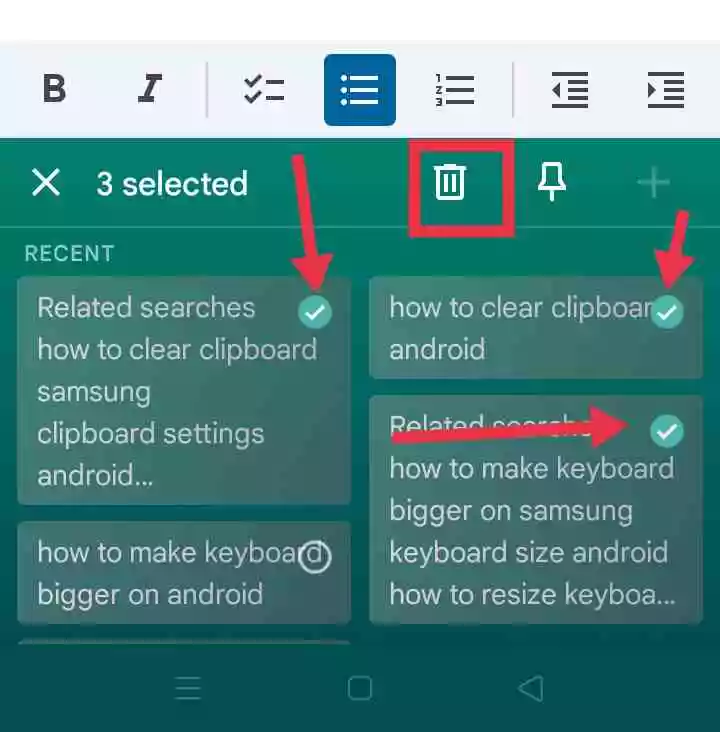
- Note: The clipboard cannot be accessed this way using a third-party keyboard app.
See Also: Top 6 Apps-WiFi Antenna Boosters For Android
3. Clearing the Clipboard on Stock Android:
Stock Android is the most popular basic version of Android that device manufacturers cannot alter. In this version, only Google can handle all the updates. Here clearing the clipboard contents is a simple process, and all that has to do is copy new content to the clipboard, which will remove the previously stored data.
- Alternative Clipboard Manager for Android version 9 and below:
If you use Android version 9 and below and don’t like the Gboard app, you can use Clipper. Unfortunately, it cannot use for Android 10 since specific changes made by Google restrict the use of third-party Clipboard Manager apps. Read this article to check the phone history.
See Also: How To Install Apps On SD Card On Android
FAQS
Does clearing the clipboard delete the data permanently?
No, clearing the clipboard only removes the data temporarily. The data can be retrieved if it is saved or copied elsewhere.
Can I clear the clipboard on Android without restarting my device or using an app?
No, there is no built-in option to clear the clipboard on Android without restarting your device or using a third-party app.
Are there any risks with using third-party apps to clear the clipboard on Android?
Yes, using third-party apps always carries some degree of risk. Make sure to download apps from trusted sources and read reviews before installing them.
Does clearing the clipboard on Android affect my device's performance?
No, clearing the clipboard on Android does not significantly impact your device's performance.
Can I clear the clipboard on Android selectively?
No, there is no option to clear the clipboard selectively on Android. It is an all-or-nothing process.
How often should I clear the clipboard on my Android device?
It is recommend to clear the clipboard on your Android device regularly, especially if you frequently copy and paste sensitive information.

Meet Nick Pino, our Senior Editor of Home Entertainment at TechiePlus, covering TVs, headphones, speakers, video games, VR, and streaming devices.