Are you tired of seeing Quick Add suggestions from unknown people who have nothing in common with you? You can get rid of these suggestions altogether in Snapchat settings or try managing them by regularly interacting with them. So, in this article, we will discuss how to get rid of quick add on Snapchat.
Quick Add can help you expand your Snapchat friend circle by suggesting friends based on location, mutual connections, etc. It can, however, clutter your friend list with people you may not know. Removing Quick Add streamlines your Snapchat experience by eliminating suggestions from people you may not be interested in adding.
Steps to disable Quick Add on Snapchat:
- In the top-left corner, Tap on your profile icon
- In the top-right corner, Tap on the Settings gear icon
- Scroll down to the “Who Can...” section.
- Click on “See Me in Quick Add” and toggle it off.
See Also: Snapchat Is Stuck On Sending: 8 Ways To Fix
Contents
- 1 How to get rid of Quick Add on Snapchat
- 2 How does Snapchat pick Quick Add?
- 3 Why am I seeing Quick Add stories on Snapchat?
- 4 How to reset Quick Add?
- 5 FAQs:
- 5.1 How can I make my Snapchat account more private?
- 5.2 What is the purpose of Quick Add on Snapchat?
- 5.3 Why am I on Quick Add on Snapchat?
- 5.4 Can I turn off Quick Add suggestions?
- 5.5 Is it possible to control who sees me in Quick Add?
- 5.6 How do I reset my Quick Add?
- 5.7 Will resetting Quick Add affect my friend list?
- 5.8 Can I remove someone from my Quick Add suggestions?
- 5.9 How does Snapchat decide who appears in my Quick Add?
- 5.10 Does turning off Quick Add affect my current friend list?
- 5.11 Can I still receive friend requests after disabling Quick Add?
How to get rid of Quick Add on Snapchat
The Quick Add feature can show you suggestions from friends, but not everyone likes it. You need to change a few more settings to eliminate this Quick Add.
- Open your Snapchat.
- Go to your profile.
- Click on the “Settings” icon.
- Scroll down to the “Who Can…” section.
- Select “See Me in Quick Add” and disable it.
Now, you won’t see those suggestions anymore.
Other ways to control friend suggestions
To fully control who contacts you, tweak more privacy settings. These are some of the best ways to get rid of Quick add On Snapchat. You can also use these settings:
- Set “Contact Me” to only friends in settings.
- Change “View My Story” to “Friends Only.”
- Block or remove unwanted friends and suggestions.
Why you should disable Quick add
- You get fewer random friend requests, which can be annoying. It keeps your Snapchat more personal and enjoyable.
- You also protect your privacy better. Strangers can’t find you as easily. This also helps you deal with Blackmail on Snapchat. This makes your social media experience more secure. So, it is important to get rid of quick add on Snapchat.
- Finally, your notifications become less cluttered, and you won’t be bombarded with new friend suggestions. Enjoy a more streamlined Snapchat!
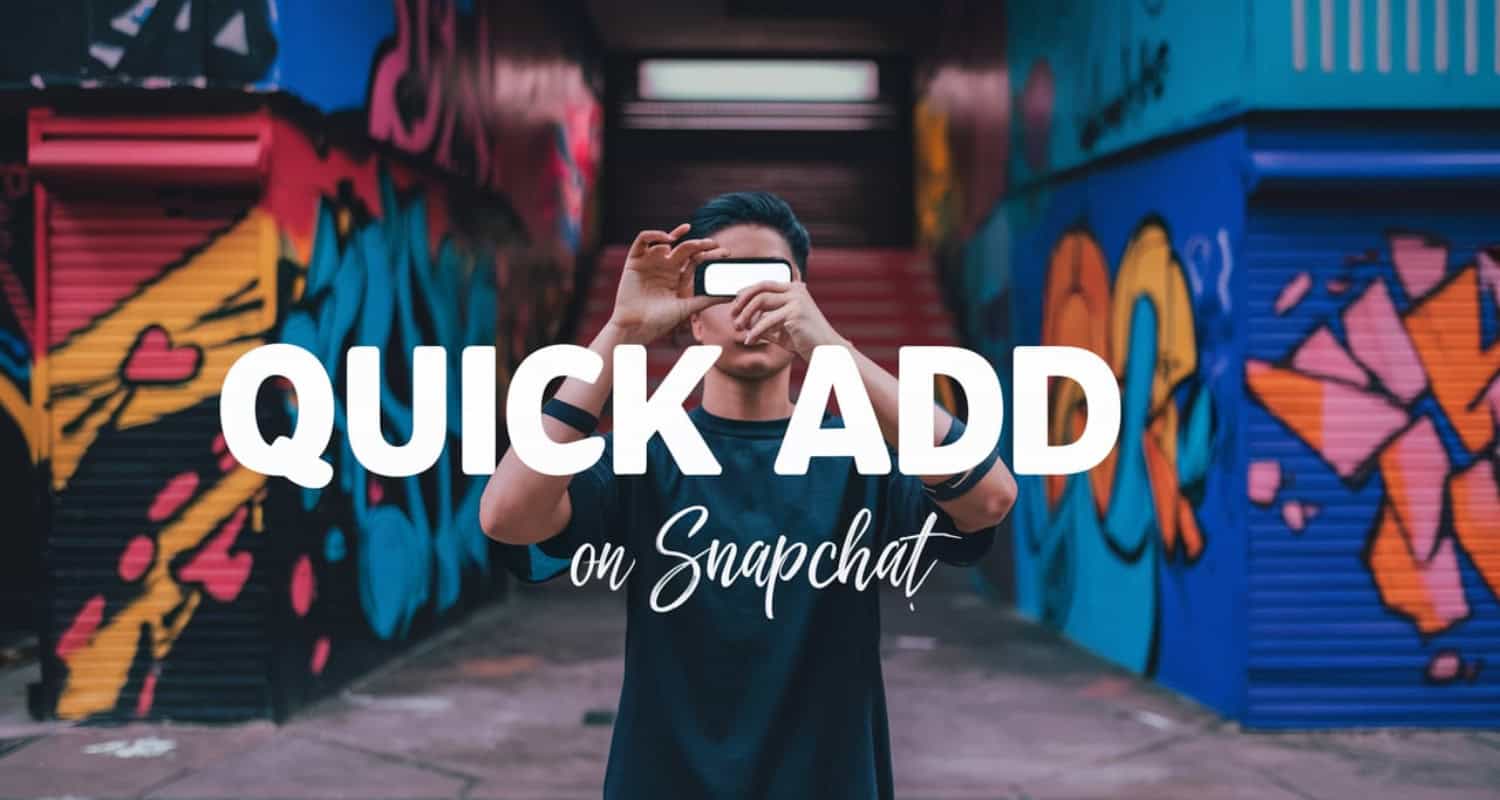
How does Snapchat pick Quick Add?
Ever wondered how Snapchat picks Quick Add suggestions? The app uses several factors to decide this.
- Snapchat considers your interactions. If you have many mutual friends with someone, they’re likely to appear in Quick Add. The app’s goal is to connect you with people you might know.
- Another factor is how often you come active on Snapchat. Frequent users might see more suggestions, keeping your friend list updated.
- Snapchat scans it for matches. If you share your phone number or email, the app will find people in your contacts who use it and suggest them to you.
Why am I seeing Quick Add stories on Snapchat?
Ever wondered why you keep seeing Quick Add stories on Snapchat? It’s because Snapchat uses this feature to suggest friends and content. This helps you connect with people you might know. This is important to know before knowing How to get rid of Quick add on Snapchat.
These recommendations are based on your contacts and mutual friends. Snapchat wants to make your social experience more engaging. By showing you Quick Add stories, it hopes you will interact more.
The Quick Add feature also includes stories from suggested friends to give you a preview of what your friends are up to. So, even before you add them, you might see their stories, and if you like any story, you can also download stories on Snapchat.
How to reset Quick Add?
If you want to reset Quick Add on Snapchat instead of getting rid of Quick Add, follow these simple and quick steps.
- Go to the “Who Can…” section in your profile settings.
- Select “See Me in Quick Add” and toggle it on.
If it is already on, turn it off and then on again after waiting for a few seconds. This will refresh the friend suggestions you receive.
Additionally,
- You can also manage your friend list to control suggestions.
- Another way to refresh suggestions is by syncing your contacts again. Go to your profile > Tap “Find Friends” >Re-sync your contacts.
- Keep your app updated. New updates often come with improved recommendation algorithms.
See Also: How To Save Chats In Snapchat? Easy Step-By-Step Guide
FAQs:
How can I make my Snapchat account more private?
Turn off Quick Add and set who can contact you to friends only. Removing or blocking unwanted contacts also helps maintain privacy.
What is the purpose of Quick Add on Snapchat?
The Quick Add feature suggests friends based on mutual contacts and interactions. It helps users connect with people they might know, making their social network grow. It's a convenient way to find new connections without searching manually.
Why am I on Quick Add on Snapchat?
Ever wonder why you’re on Quick Add in Snapchat? It's because Snapchat uses algorithms to connect people. Your presence is based on multiple factors, such as contact list, mutual friends, and interaction history.
Can I turn off Quick Add suggestions?
Yes, you can disable Quick Add in the settings. Go to Settings > Who Can... > See Me in Quick Add and turn it off.
Is it possible to control who sees me in Quick Add?
Yes, you can manage this in your privacy settings. Adjust who can contact you and view your stories for better control.
How do I reset my Quick Add?
Turn off the 'See Me in Quick Add' option in settings, wait a few seconds, then turn it back on. This refreshes friend suggestions.
Will resetting Quick Add affect my friend list?
No, resetting Quick Add only refreshes suggestions. It doesn't delete or add friends from your list.
Can I remove someone from my Quick Add suggestions?
Yes, you can remove someone by tapping the 'X' next to their name in the Quick Add section. If the same person reappears, they might have mutual friends with you and keep coming back as a suggestion. Consistently removing them helps manage your suggestions better.
How does Snapchat decide who appears in my Quick Add?
Snapchat uses algorithms to suggest people in Quick Add. Your activity on Snapchat also plays a role in these suggestions. The goal is to show relevant people you may want to add, enhancing your social experience. These algorithms make it easier for you to expand your network efficiently.
Does turning off Quick Add affect my current friend list?
No, turning off Quick Add will not impact your existing friend list. It simply stops showing new friend suggestions under the Quick Add section.
Can I still receive friend requests after disabling Quick Add?
Yes, disabling Quick Add only removes suggested friends from appearing, not friend requests. You can still receive requests through username searches or from people with your contact info. This means that only those who genuinely intend to connect to you will add you, allowing for more controlled growth of your friend list.

Introducing TechiePlus’s all-in-one Editor, Olivia, based in London. From headphones to music streaming, she’s got you covered.
