Are you tired of constantly seeing random stories on your Snapchat feed? Discover can sometimes flood your timeline with content you’re not interested in. Turning off Discover on Snapchat is simple.
Just tune your Snapchat feed to your liking and get rid of unwanted content. Here are the steps to do that:
- Open Snapchat and click on your profile.
- Click on the settings icon in the top-right corner.
- Scroll down to “Manage” under ‘Additional Services’, and tap on it.
- Select “Discover,” then toggle off any unwanted subscriptions or sources.
Contents
- 1 Why is Snapchat Discover so Inappropriate?
- 2 How do I limit Discover on Snapchat?
- 3 How to reset Snapchat Discover
- 4 FAQs
- 4.1 How can I hide Discover stories I don’t like?
- 4.2 Can I completely block Discover on Snapchat?
- 4.3 How can I clear my search history on Snapchat?
- 4.4 What happens if I report inappropriate content?
- 4.5 Can parental controls be applied to Snapchat Discover?
- 4.6 How often should I customize my Discover feed?
- 4.7 How do you delete a Snapchat feed?
- 4.8 How do you turn on Discover on Snapchat?
Why is Snapchat Discover so Inappropriate?
- Snapchat Discover often features content that is not age-appropriate, such as stories with mature themes, explicit language, or suggestive images.
- The most common issue is a lack of control over what shows up in the Discover section. Unlike other platforms, you can’t always filter out inappropriate content on Snapchat Discover. This means you might stumble upon something you didn’t want to see.
- Clickbait headlines are another big problem. These headlines are designed to grab your attention but often lead to misleading or sensationalized stories.
- Snapchat Discover also has sponsored content. Ads with inappropriate materials can pop up suddenly, making it harder to ensure a safe viewing experience for everyone, especially younger users.
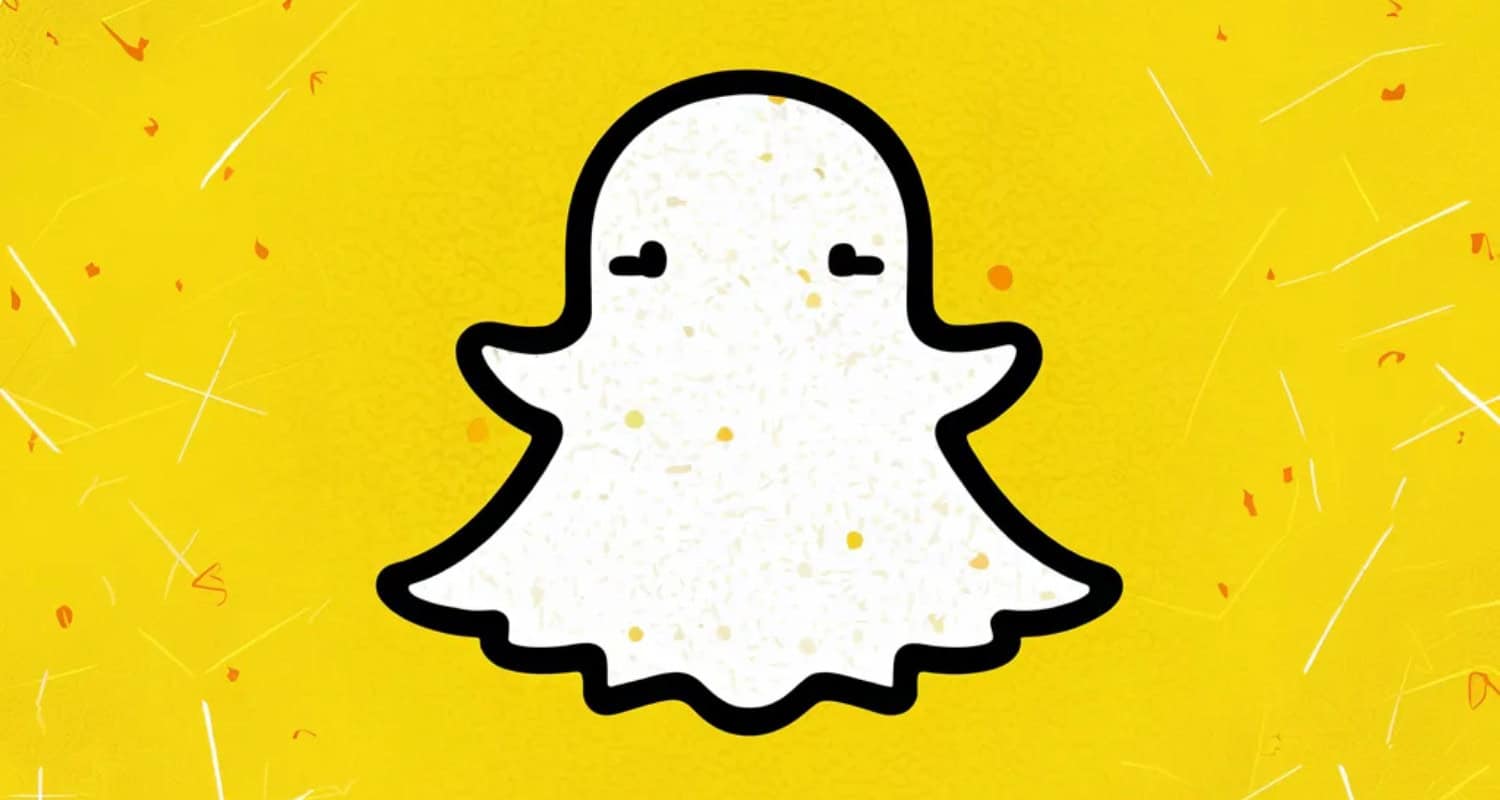
Examples of Inappropriate Content
- Content with adult humor, including crude or offensive jokes.
- Celebrity gossip contains mature and sensationalized themes.
- Content depicting graphics, images, or descriptions of violent events.
Impact on Young Users
Exposure to inappropriate content can lead to anxiety or even behavioral changes. Kids might mimic what they see, thinking it’s acceptable behavior. Also, Snapchat accounts that promote this type of content are very risky. If you follow them for a long time, they can blackmail you in various ways, and in that case, knowing how to deal with blackmail on Snapchat becomes crucial.
Furthermore, frequent exposure to mature themes can desensitize young minds. This means they may not view certain negative actions as wrong or harmful. Over time, this can affect their judgment and decision-making abilities.
Lastly, the constant barrage of sensationalized news can create a skewed worldview. Kids might start thinking that dramatic or extreme events are the norm, which isn’t true. This misperception can lead to unnecessary stress.
How do I limit Discover on Snapchat?
You’ll need to take specific steps to limit the Discover section on Snapchat. Although Snapchat doesn’t offer a direct method to filter Discover, there are ways to reduce exposure. Let’s look into some of the available methods
Set Up Parental Controls
Parents can start by discussing online safety with their kids. Setting clear guidelines and rules about what’s acceptable to view can help. Communicate with your children to understand what your child is experiencing online.
One way to limit Discover is by using parental controls. While Snapchat doesn’t have built-in parental controls, you can use third-party apps. These apps help block inappropriate content and restrict app usage.
Many apps, like Net Nanny and Qustodio, allow you to set time limits and content filters. They also provide a safer browsing experience for younger users, allowing you to have more authority over what your child can see.
Modify Discover Feed
You can’t completely remove Discover stories, but you can customize your feed using these steps:
- Long-press on content that you find inappropriate.
- An option to hide or report will appear.
- Select “See Less Like This” to reduce similar content.
By this, you can train your algorithm to display your preferred content over non-preferred content. Although it’s a gradual process, it helps filter out unwanted stories over time. Consistently doing this makes your feed more personalized and appropriate.
Report Inappropriate Content
Reporting inappropriate content is another useful feature. Snapchat takes user reports seriously and often takes action quickly. So, if any inappropriate content is visible on Snapchat Discover, report it.
- To report any content you may find inappropriate:
- Long-press on the content.
- Click on the “Report” option and follow these prompts.
- Outline why the content is unsuitable. Your report can help Snapchat improve its content filters.
This also benefits the community by flagging content that shouldn’t be there. The more people report, the cleaner the Discover section can become. By this, they are going to face a Snapchat device ban.
See Also: How To See Who Rewatched Your Snapchat Story
How to reset Snapchat Discover
Resetting Snapchat Discover isn’t straightforward, but it can improve your feed. The app doesn’t have a direct reset button. However, you can tweak some settings to make your feed more relevant.
Here are the ways to reset your Snapchat Discover:
Way Method
Hide Stories You Don’t Like Long-press on the story > select “See Less Like This."
Clear Your Search History Go To Profile > Settings > click on “Clear Search History.”
Engage Regularly With Content You Enjoy Like or Subscribe to stories that match your interests.
Report Inappropriate or Irrelevant Content Long-press on the story > select “Report."
FAQs
How can I hide Discover stories I don’t like?
Press long on the story to hide. Then, select 'See Less Like This.' This helps Snapchat show fewer similar stories.
Can I completely block Discover on Snapchat?
Unfortunately, you can't fully block Discover. However, you can customize your feed to show content that matches your interests.
How can I clear my search history on Snapchat?
Open your profile > Go to settings > Select 'Clear Search History'.
What happens if I report inappropriate content?
Reporting flags the content for review. Snapchat may remove it if it violates guidelines. This helps keep your feed cleaner.
Can parental controls be applied to Snapchat Discover?
Snapchat doesn’t have built-in parental controls. You can use third-party apps like Net Nanny to add extra security measures.
How often should I customize my Discover feed?
Regularly customize your feed by marking and reporting content. Consistent effort provides a better, more personalized experience over time.
How do you delete a Snapchat feed?
Unfortunately, you can't delete the entire feed, but you can clear individual conversations. To delete a conversation, open Snapchat and swipe right to access the feed. Next, press and hold for few seconds on the conversation. A menu will appear, giving you the option to 'Delete' the conversation. This action only clears the conversation on your end. The receiver can still see your messages unless they delete it too.
How do you turn on Discover on Snapchat?
The Discover feature on Snapchat is usually enabled by default when you create an account. If it is not visible then follow these steps. Go to your profile > Tap on the settings icon > Enable all Discovery options, such as 'Discover' or 'See Suggested Stories.'

Introducing TechiePlus’s all-in-one Editor, Olivia, based in London. From headphones to music streaming, she’s got you covered.
