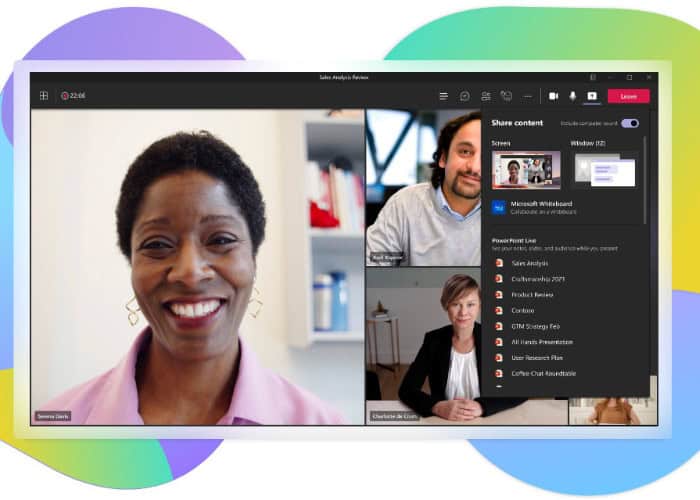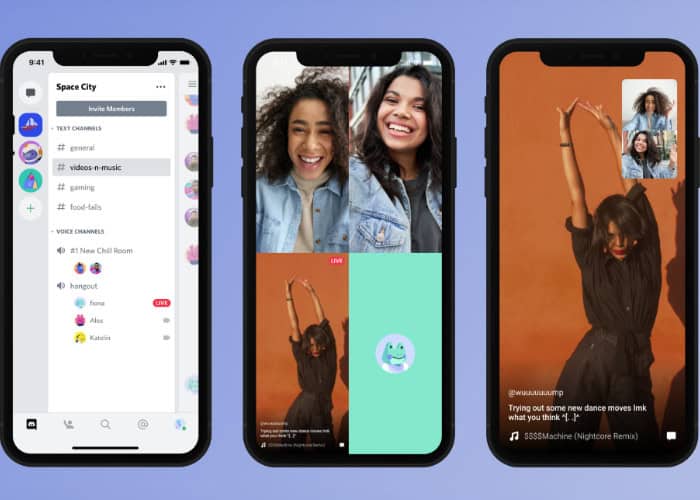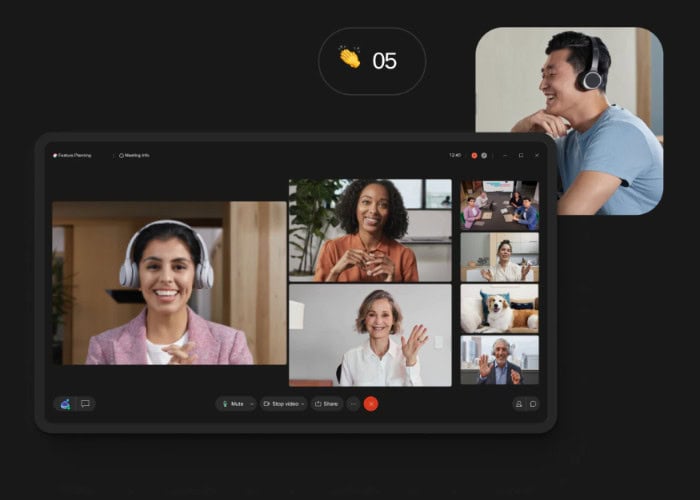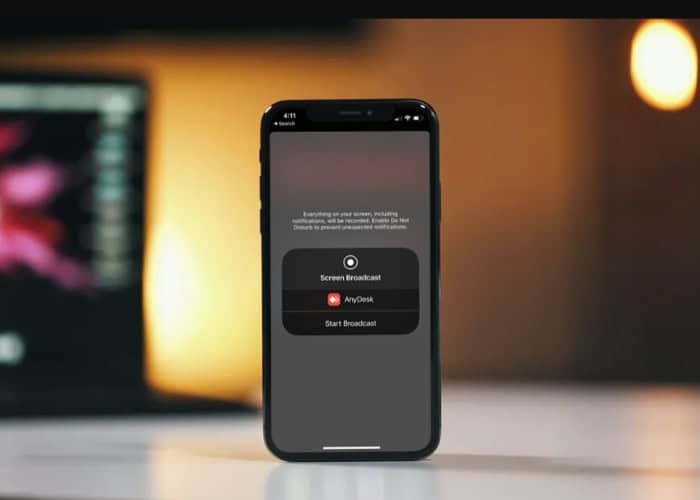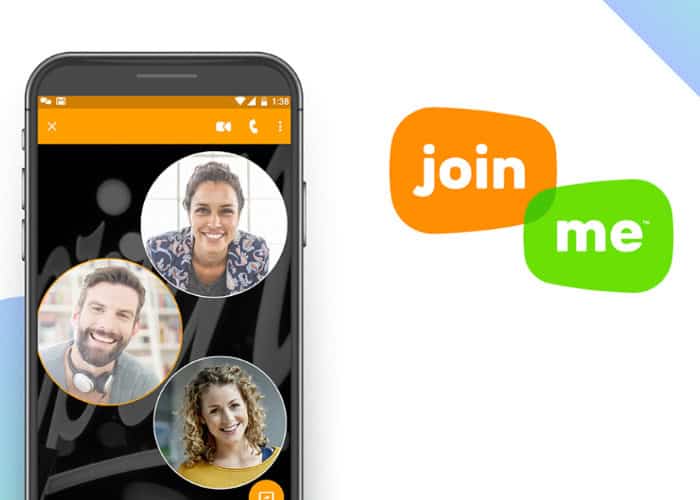Screen sharing is one of the convenient methods these days when compared to taking screenshots or stills. While screen sharing, it is possible to share the screen’s content with several other devices. This article is all about screen share apps for Android.
Screen sharing is one of the most noted and vital methods to share any piece of information. It has been one of the effortless ways of communication, entertainment, and collaboration as well. These days there are several apps to share screens with friends, colleagues, clients, etc. the screen share apps save a lot of time.
Some of the well-known screen share apps for Android are mentioned below:
- Microsoft Teams.
- Discord.
- Cisco Webex.
- AnyDesk.
- Zoom.
- Join.me.
These are some handy screen-share apps. These apps also help in casting movies and videos. The apps mentioned above are a few screen-sharing apps available with free versions.
See Also: How to Share Screen On Chromebook? Top 4 ways
We have mentioned the top 6 screen share apps for android in detail below.
Microsoft Teams
Microsoft Teams is a flexible app suitable for all types of industries, big or small. Several intricate business-related issues are mostly solved by a group of committed people coming together. This app works at guiding the group to bring about great teamwork conjointly.
When achieving goals with an area to create and make decisions, it is limitless. Here we can add several apps like excel, word, PowerPoint, etc., and collaborate with these. This app brings the team to one place and constructs a workplace where one can work with business apps, chat, file sharing, etc. The teams merge to create a workspace.
Teams at Microsoft offer access to APIs. Even those without a Microsoft 365 account can join meetings. It works with Mac, Android, iPhone, iPad, and other devices.
Discord
You developed a program called Discord with gaming in mind. It has been designed to suit both desktops as well as mobiles. It has been designed for all types and games possible on Earth.
Chats with friends over voice or text are possible. You can vouch that this app is one of the decent android screen share apps. Also, it supports Max, Linux, Windows, etc.
Cisco Webex
Webex Cisco is designed for Android, Mac, iPhone, iPad, etc. large and small-scale companies look out for such apps for a firm alliance resolution.
Webex Cisco is one of the best apps for screen sharing. It is the one-stop solution for calling, messaging, and meetings. Its got an effortless way of video calls along with the facility of whiteboarding, screen sharing, file sharing, etc. all of this is a great way of team collaboration. Everyone from anywhere with an accessible internet facility can sit for team meetings without the hassle of any added expenses and travel.
Its cloud calling facility has a simple setup, which is possible even while traveling on roads. Also, Cisco Webex offers API access.
AnyDesk
AnyDesk supports various operating systems, including Windows, Android, Mac, and iPhone, making it simple to conduct meetings and presentations anywhere in the world. By downloading the 3MB app, the work becomes easy for any tasks regarding the screen-sharing app in Android.
On installation of this app, it has to be followed setting a password. Doing this will make things much simpler and easier to work with. Customization is possible in the case of AnyDesk. It is possible to provide a remote desktop experience to consumers.
Join.me
Join.me works well for those companies which look out for screen sharing and video conferencing. It is compatible with Android, Mac, iPhone, iPad, etc. one can set up a personal link about their business. By setting up a personal link, people associated with that particular business get to know it in detail, even before they take part in the meeting.
The personal link works as a personal URL for anyone using the features of this app. Its got features like audio, video, screen sharing, and remote control, which works well for anyone looking at a screen-sharing app.
Zoom
Zoom is an app that is one of the well-known screen share apps for Android. While a zoom meeting is on, sharing screens, documents, and other such information are very convenient.
Zoom meeting allows sharing:
- Full desktop on the mobile screen.
- iPhone and iPad screen.
- Whiteboard.
- Video and audio.
In any web meeting, the hosts, co-hosts, and panelists have the facility to share their screens. The hosts, in any case, are only those who can allow sharing their screens.
As mentioned above, several other screen share apps for Android, like Teamviewer, Google Hangouts, Miro, ezTalks, Skype, etc. These have more or less similar features while working with these.
Screen sharing involves sharing the computer screen with the second user, even if it’s from a remote location.
By following certain steps becomes much easier to share screens on android devices. Let’s go through them:
To be available for the meeting
- Begin with broadcasting to join a meeting.
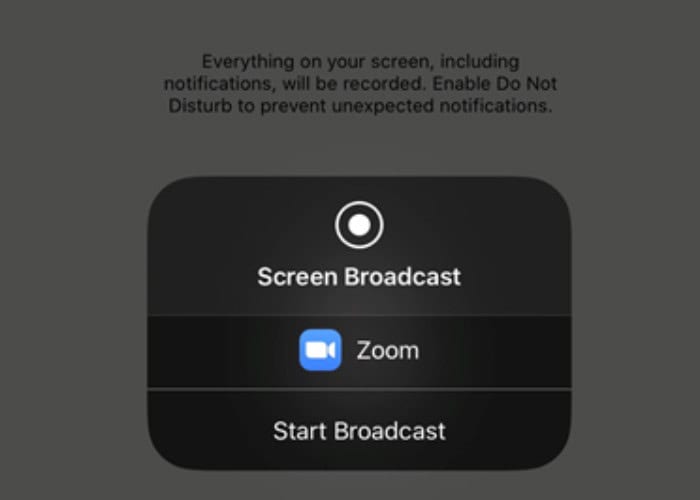
- Click on the more option visible on the screen shown.
- Tick on the share screen and then start sharing.
To be present by joining.
In such a scenario, only the window is visible while the meeting is on.
On opening the meeting app:
- Click on the meeting app and enter by putting in the mentioned code.
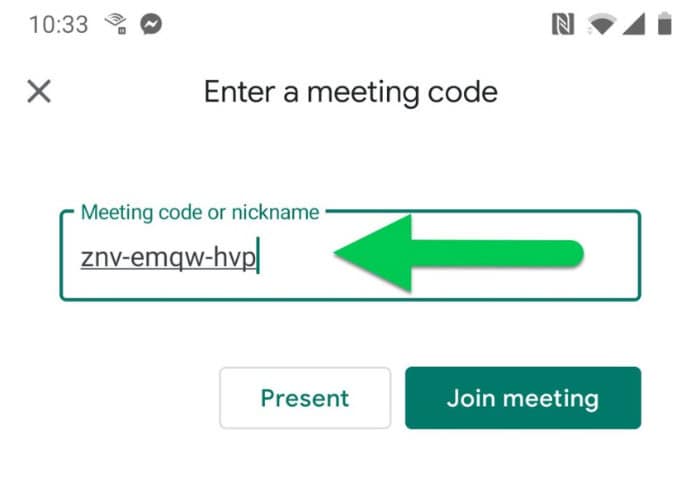
- We can also click on the share screen instead of clicking join.
- Tap on continue in the about screen sharing option.
- Click on the start now option.
[ It is possible to share your screen while a presentation runs, but that will stop the previous screen which has been shared]
See Also: 8 Stores Like Hot Topic For Alternative Fashion
FAQs
While the meeting is still going on, opt for the menu option by ticking on the screen. Follow it by choosing the host controls option. On the bottom of the screen, opt for turning the screen on or off as per your need.
There are several well-known screen-sharing apps for Android, such as join.me, TeamViewer, AnyDesk, zoom, Microsoft Team, and many more such apps.
How to figure out if the android screen is sharing?
Look for screen sharing on the display menu to determine if the screen sharing option is available.
Is an internet connection a requirement for screen sharing?
Screen sharing requires a smooth internet connection which is speedy. It works on wifi and mobile data. Wifi is a much easier and hassle-free option than mobile data.
Conclusion
To sum up, screen-sharing apps are prevalent these days and guide through collaborations, video conferences, meetings, screen sharing, and file sharing. With time screen sharing is becoming an excellent way of communication, be it regarding businesses or MNCs.

Introducing TechiePlus’s all-in-one Editor, Olivia, based in London. From headphones to music streaming, she’s got you covered.