Because of the slick gameplay it offers consumers, The PS4 stands as one of the most popular gaming systems in existence today. A decent setup like the PS4 does, however, occasionally experience problems. One such problem is “cannot start the PS4 connect the Dualshock 4.”
To fix Cannot Start PS4 Connect The Dualshock 4, you can try Restarting the device, Hard-resetting the Dualshock controller, replacing the damaged components, or updating the system. To know about these fixes in detail, keep on reading.
The DualShock 4 controller is highly regarded for its excellent functionality and performance that works with a variety of devices outside the PlayStation 4 console and can be used wirelessly or wired. If the controller on your PS4 won’t connect to your PS4, there might be a software problem, interference, a bad battery, or other issues. We’ll start you off with the simplest answer to this problem, and then we’ll move on to assist you in fixing the cannot start the PS4 connect the Dualshock 4.
Contents
Why Does The Dualshock 4 Connect To The PS4 Occur?
It is difficult to evaluate a problem’s probable causes before it is fixed. This enables us to examine the solution that best addresses the issue.
 Here are only a few of the many causes for the PS4’s improper startup, which prompts the user to connect the DualShock 4 instead. Do Games not start on Ps5? Read here to solve this issue.
Here are only a few of the many causes for the PS4’s improper startup, which prompts the user to connect the DualShock 4 instead. Do Games not start on Ps5? Read here to solve this issue.
Update Necessary
Regarding PS4, outdated firmware is one of the most frequent reasons for issues.
 Therefore, it may be preparing the way for requesting you to connect to Dualshock 4 if such an upgrade is pending on your PS4 as well as if A similar error is also caused by obsolete software.
Therefore, it may be preparing the way for requesting you to connect to Dualshock 4 if such an upgrade is pending on your PS4 as well as if A similar error is also caused by obsolete software.
Unreliable USB and Port
Damaged USB ports or cables are another reason the DualShock 4 won’t connect.
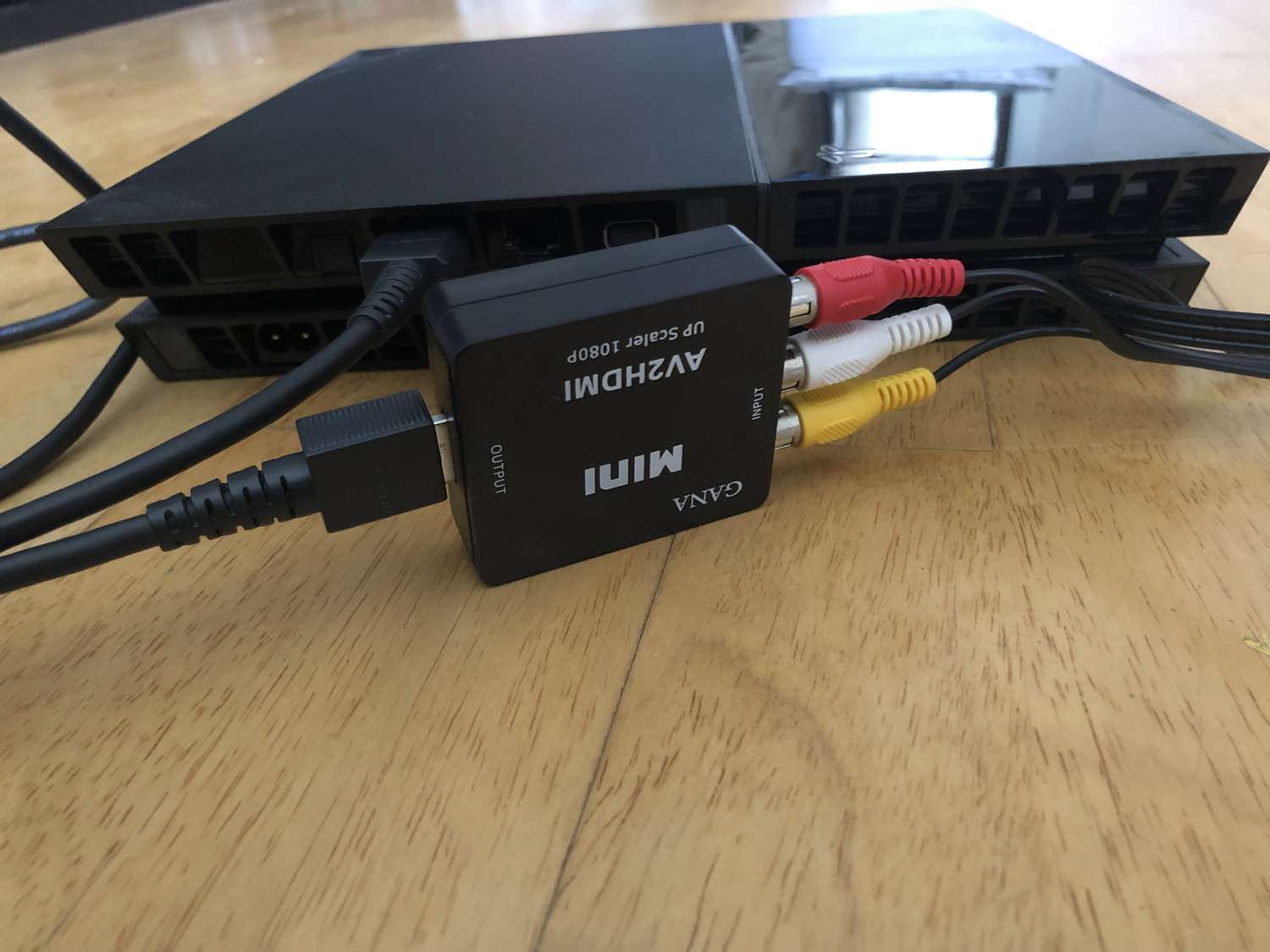 This error impairs the device’s performance if one of the two ports is functionally defective or if the cable connecting the two ports is ripped.
This error impairs the device’s performance if one of the two ports is functionally defective or if the cable connecting the two ports is ripped.
Problems With The Connectivity
There is a good probability that this error may appear on your PS4 if your controller cannot create a solid and reliable connection with your gaming system. As it cannot start the PS4; connect the Dualshock 4 using the USB cable and then press the ps button to fix it.
 The PS4 won’t turn on correctly because the devices can’t connect to the internet properly. So these are the possible reasons why does my ps4 cannot start the PS4.
The PS4 won’t turn on correctly because the devices can’t connect to the internet properly. So these are the possible reasons why does my ps4 cannot start the PS4.
See Also: Why Does My PS4 Keep Disconnecting From WiFi | Quick Ways To Fix It
How Does One Fix “Cannot start the PlayStation 4 connect the Dualshock 4”?
With a better understanding of several causes for this issue, let’s now proceed to practical solutions.
 Although there are several ways to solve “cannot start the PS4 connect the Dualshock 4”, we will focus on the easiest ones.
Although there are several ways to solve “cannot start the PS4 connect the Dualshock 4”, we will focus on the easiest ones.
Restart Your Device
Restarting your PS4 is one of the best ways to resolve any errors that appear for the first time on the gaming system.
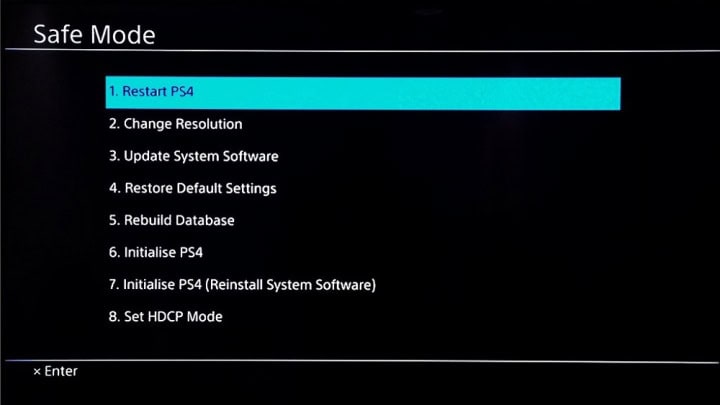 Turn the console off and leave it off for roughly 30 seconds. Restart it after that. The reboot will enable the console to resolve any simple issues, hence resolving the current issue.
Turn the console off and leave it off for roughly 30 seconds. Restart it after that. The reboot will enable the console to resolve any simple issues, hence resolving the current issue.
Hard-Resetting The Dualshock Controller
Hard resetting the controller is another excellent way to solve the DualShock 4 connect problem. If you are certain or unsure whether the controller is to blame for this problem and if repairing it will resolve it, you should take this action Follow these procedures to force a hard reset on your Dualshock 4 controller:
Hold the controller with its back side in your hands while you turn off your PS4. You ought to be able to see a little hole on the L2 button’s shoulder. You can do in this way :
 Insert anything, such as a paper clip or a needle, into the hole. Hold the pointed object in place for 5 to 6 seconds. Next, attach your controller to your PS4. You should fix the fault after the machine has booted.
Insert anything, such as a paper clip or a needle, into the hole. Hold the pointed object in place for 5 to 6 seconds. Next, attach your controller to your PS4. You should fix the fault after the machine has booted.
Replace Damaged Components
Damage to different PS4 components is another common cause of the connect to Dualshock issue. This can be a broken controller, USB cable, or port. Repairing damaged components is a wise choice if your gaming system is still under warranty. Fix the blinking orange light issue on the PS4 controller.
 Connecting several items to your PS4 can help you establish whether the issue is with the system’s parts. If, for example, you attach a different controller to your PS4 and the system functions flawlessly without any errors, you have to change your controller, and you may also test the functionality of your USB cables and ports. If you cannot start the ps4, connect the Dualshock 4 using the USB cable and then press the ps button ps4 says it cannot start.
Connecting several items to your PS4 can help you establish whether the issue is with the system’s parts. If, for example, you attach a different controller to your PS4 and the system functions flawlessly without any errors, you have to change your controller, and you may also test the functionality of your USB cables and ports. If you cannot start the ps4, connect the Dualshock 4 using the USB cable and then press the ps button ps4 says it cannot start.
Update The System
The PS4 occasionally experiences issues without any essential component damage. The most common cause is an out-of-date software system, which is often fixed by upgrading to the most recent version. Follow these procedures to upgrade the PS4’s system software:
- Turn off your PS4 console and keep pressing the power button on the back of it. By doing this, you will hear two beeps.

- The “Cannot Start PS4″ error You can still see the 4” DUALSHOCK connector.Your PS4 controller may be readily connected to the system using a USB connection, even though it will take place on a dark background.

- On the PS4 system, press the PlayStation button to enter safe mode.
- Click “Update System Software” here, then click “Update Using the Internet” by hovering your cursor. Just click it, and it can fix your cannot start the PS4 connect the Dualshock 4 problem.
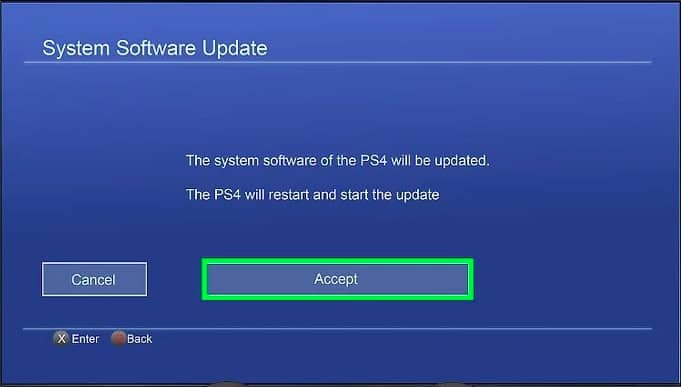
See Also: The Ps4 Keeps Beeping | Top 8 Easy-To-Follow Fixes
FAQs
What should you do if your PS4 won't turn on?
Resetting your computer or updating your system's software is preferable if your PS4 doesn't start.
Why won't my DualShock 4 work with my PS4?
Various factors, such as outdated software, broken ports or cables, etc., prevent the connection of DualShock to a PS4.
What is Safe Mode on the PS4?
You may start your PlayStation system in Safe Mode so that the essential features are running. You can use the Safe Mode choices to rebuild the console's storage database, change your resolution, or 'hard' reset the console to its default settings to fix problems.
How can I turn on my PS4 manually?
The (power) button on your PS4TM system is where you turn it on. The power indicator blinks blue before switching to white Restart your system if your TV does not show an image when the power indication goes white. Turn off your system by pressing the (power) button for at least 7 seconds, then turn it back on.
My PS4 is flickering white; why?
If the indicator light is always solid white or the blue light never changes to solid white, the console is stuck and must be troubleshot. Take the steps for troubleshooting. Cut the console's power Re-plug the console, then switch it back on after waiting 60 seconds.
What is the lifespan of the PS4 controller battery?
The DualShock 4's battery life is much less than that of the Xbox One or Nintendo Switch Pro controllers, often only providing four to eight hours of playtime per charge (on the lower end of that range).
Can you hard reset your PS4?
You must manually press the power button to start the console; it cannot be started using a controller. Hold it for around 8 seconds. Initially, the button will beep once and once more before it launches Safe Mode.
Conclusion
The PS4 cannot connect to the DualShock 4 problem, which may be quickly and simply resolved once you identify the root cause. Any of the fixes mentioned above can be used once you determine the cause of “cannot start the PS4 connect the Dualshock 4.” For more detailed instructions and troubleshooting tips, refer to the official PlayStation support website.

Meet Nick Pino, our Senior Editor of Home Entertainment at TechiePlus, covering TVs, headphones, speakers, video games, VR, and streaming devices.
