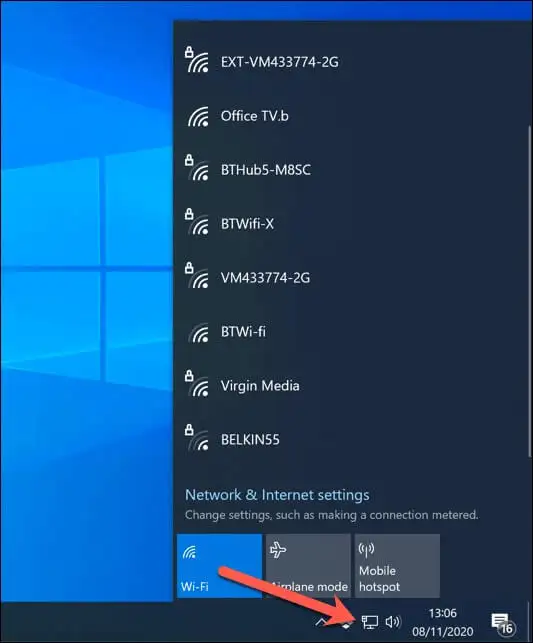There have always been a variety of bugs and malfunctions in online games. Are you struggling with division 2 stuttering, FPS Drop, and Lagging? Well, you’ve reached the right place. It affects your other equipment and makes your game slow and stutter when you’re playing it.
This could happen due to an unstable internet connection or outdated drivers. Try checking your internet connection or updating your graphics driver to fix it. You can also try setting the game priority high or modifying Division 2’s CPU affinity.
Online action-RPG game Ubisoft publishes Tom Clancy’s The Division 2. It is a direct sequel to the almost three-year-old Tom Clancy game The Division. Players in Tom Clancy’s The Division 2 may team up to complete tasks in both PvE and PvP modes. Raids, up to 8 people may accomplish, will also be included in the game. Until the end of this article, you’ll learn how to fix such problems in detail. I have also written about the most common issues you can encounter and provided insight on how to solve them.
Methods To Fix The Division 2 Stuttering
So here are some ways for the division stuttering fix:
Examine your internet connection
This game requires a constant internet connection to play. Occasionally, a shaky internet connection contributes to Division 2 lagging.
As a result, you should ensure that your internet connection is enough.
Update Your Graphics Driver
The majority of video games are graphically demanding. You must blame Your out-of-date or defective graphics driver if you have gameplay problems, such as poor frame rates and persistent stutters. It would help if you attempted upgrading your graphics driver to identify the underlying reason. This is crucial since driver upgrades include new functionality and issue fixes. The following is the instruction:
- Press the Windows and X keys, then click the context menu to choose Device Manager. The graphics driver may be in the Device Manager window under the Display adapter.
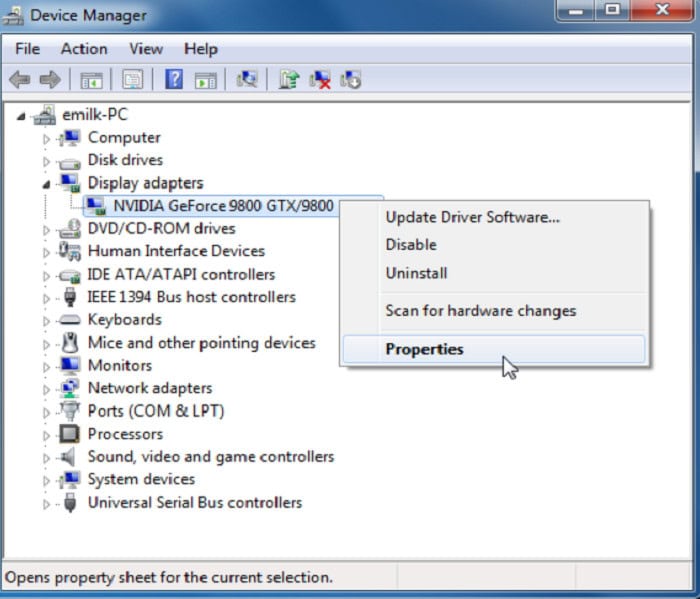
- Update the driver by selecting it with the right mouse click. In the pop-up box, choose Automatically check for driver software updates.
Set the Game’s Priority to High
Every software runs by default on “normal,” meaning Windows manages your system resources. To ensure that Division 2 uses system resources first, you may tell your computer to prioritize it more than other programs. You could see a noticeable framerate improvement as a result. The following is the instruction:
- Press the Windows key, type task manager, then press enter key. Then you may find Tom Clancy’s The Division 2 by scrolling down. Right-click on it once you’ve located it.
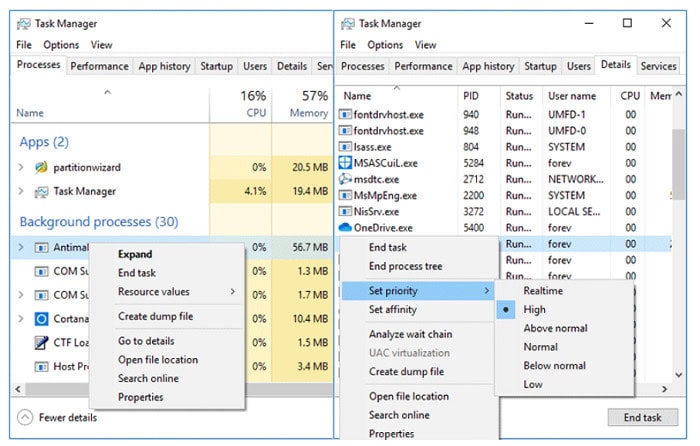
- Select Go to Details. The app will be featured. Select it with the right click and choose Set priority > High.
Modify Division 2’s CPU affinity.y
CPU affinity allows binding and unbinding a process or thread to a specific central processing unit (CPU) or group of CPUs, limiting the execution of the process or line to those CPUs and not any other CPUs.Many claims that altering The Division 2 Process’s CPU affinity has resolved the Division 2 stuttering problem.
If your CPU has many cores, all applications are, by default, permitted to execute on the backseater, and the CPU chooses which task runs on whicbodyre. It appears, however, that this system is not very intelligent. The following is the instruction:
- Launch Task Manager, then click Details. Set priority by clicking. It will launch the Process Affinity window.
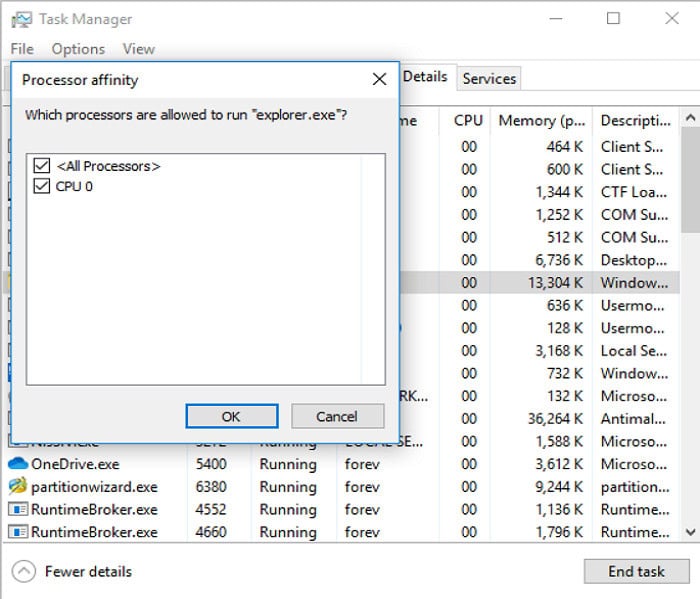
- Uncheck one CPU in the window, then click OK. Your CPU is single-core if there is just one CPU present. Then kindly disregard this approach.
See Also: 3 Easy Ways To Fix Division Black Screen Error [Tom Clancy]
Turn Off Overlays
Several programs frequently employ overlay technology. However, with games, you can typically activate this technology, integrating text, voice chat, and other things into your game with less resource use. You can access your buddy list, web browser, chat, buy DLC in-game, manage your profile, and join games directly.
However, disabling the overlay may assist with The division 2 stuttering issues if you utilize the Uplay platform or Nvidia GPUs. Some individuals claim that this solution is effective for them. The following is the instruction:
- Log in to Ubisoft Connect. To access the menu, click the three lines in the upper left corner of your screen. Choose Settings.
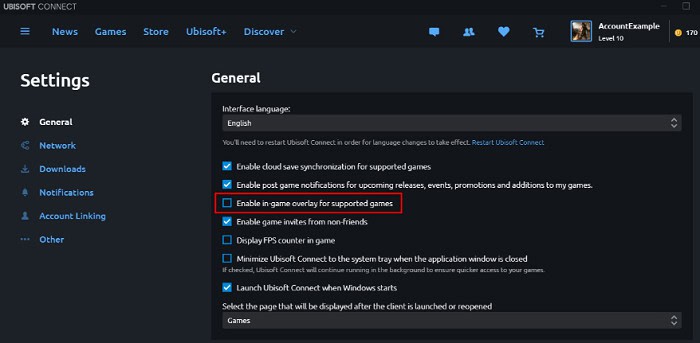
- Uncheck the box next to Enable in-game overlay for compatible games under the General tab.
Change DirectX 12 Back To DirectX 11
Although DirectX 12 is more recent than DirectX 11, Division 2 players overcame this problem by returning to the earlier version. People who experienced this stuttering issue could resolve it using DirectX 11.
One of the causes is that the Division Engine, or Snowdrop, is an older client and works best with DirectX 11. The following is the instruction:
- Open Settings after starting Division 2. Access the Video.
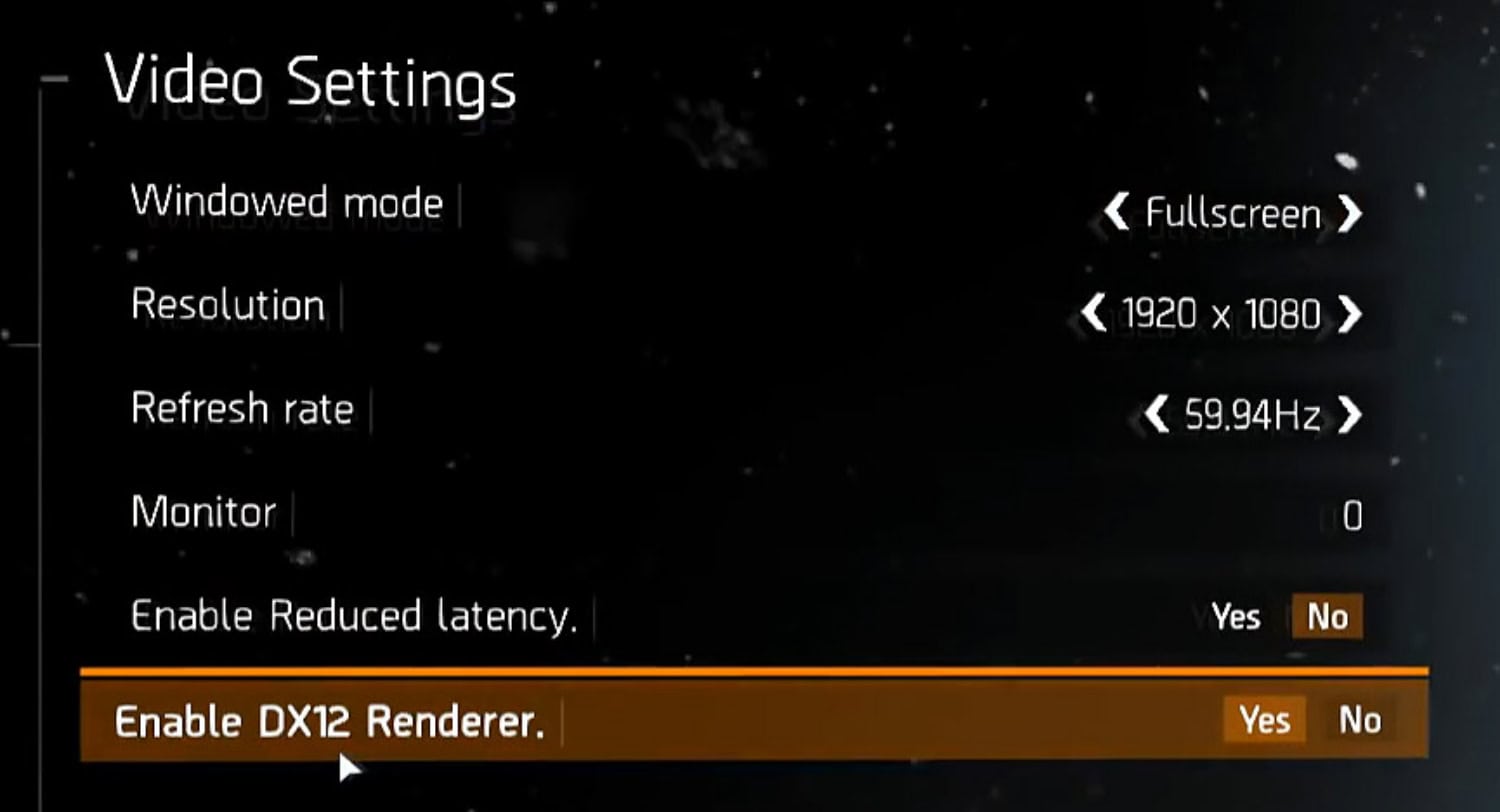
- Enable DX12 Renderer by clicking on it and choosing No. Close Division 2 and launch it once again.
See also: Fix: The Division Error Code Romeo 20310358 – Complete Guide. e
FAQs
How come my game suddenly stutters?
Players who don't optimize their system resources are more likely to experience game stuttering. As a result, before starting the game, ensure there aren't too many background processes using up system resources.
Why does d2 continue to stutter?
Due to problematic internet connections, malfunctioning or old graphics cards, incompatible settings, and other factors, The Division 2 continues to have mouse latency and stuttering. The mouse latency and Division 2 stuttering are also caused by overclocking the CPU and GPU and by running hefty & unneeded programs in the background.
Does more RAM eliminate stuttering?
Having more RAM will undoubtedly aid with multitasking. Your computer is slow at multitasking because the OS is forced to write to and read from virtual memory (VM) or paging files stored on your hard drive or SSD when you have too many open apps and processes to fit in 8GB of physical RAM. Drives are far slower than RAM, which causes you to move more slowly.
Will an SSD eliminate stuttering?
Remember that an SSD will only eliminate stuttering if your hard disc is the problem. Playing with your storage discs won't help if you find that the framerates are the problem. Since the GPU is in charge of game framerates, the division 2 frame rate issues are caused by the GPU.
Conclusion
Read this article to learn about the best division 2 settings. I reviewed every practical method to stop a division 2 stuttering, lagging, and freezing. Well suited for beginners, you can quickly fix your system through these tips. I hope that you’ll find these methods helpful. So go on, take your time, and get it fixed.
See Also: The Division Error Code MIKE 20220360: Fixed

Meet Nick Pino, our Senior Editor of Home Entertainment at TechiePlus, covering TVs, headphones, speakers, video games, VR, and streaming devices.