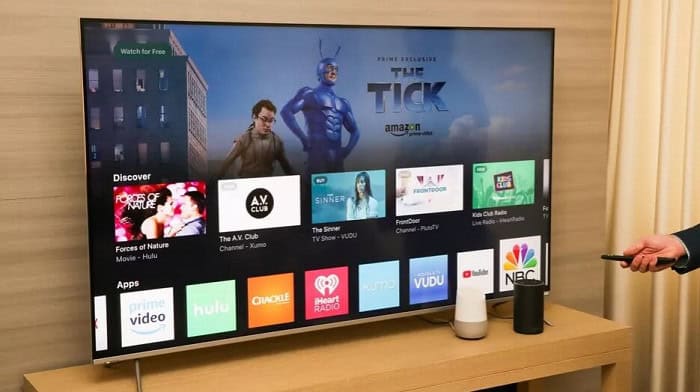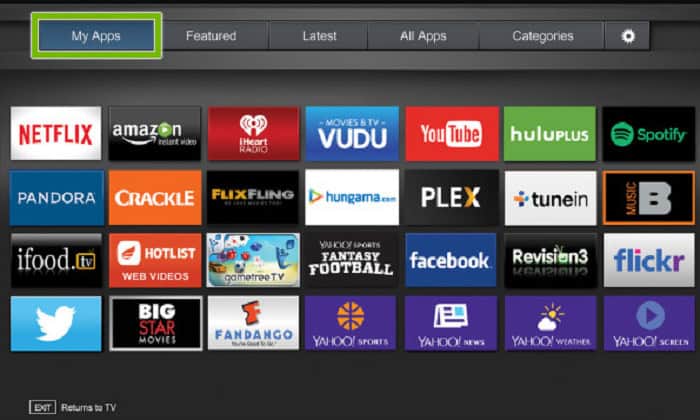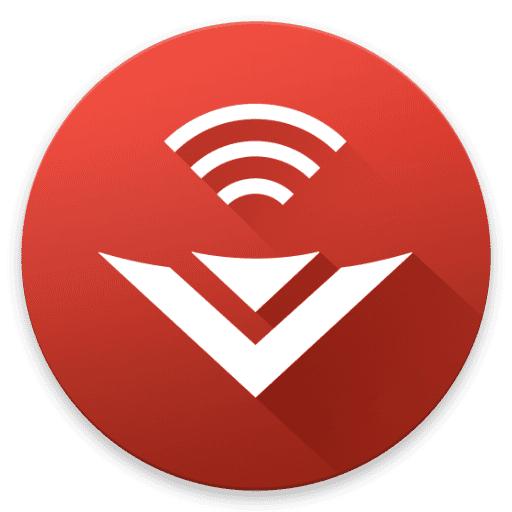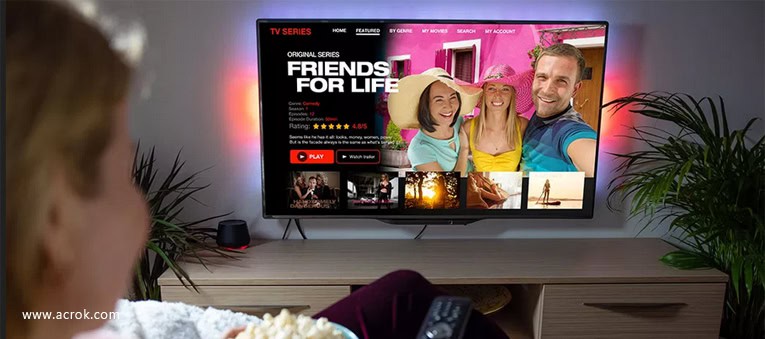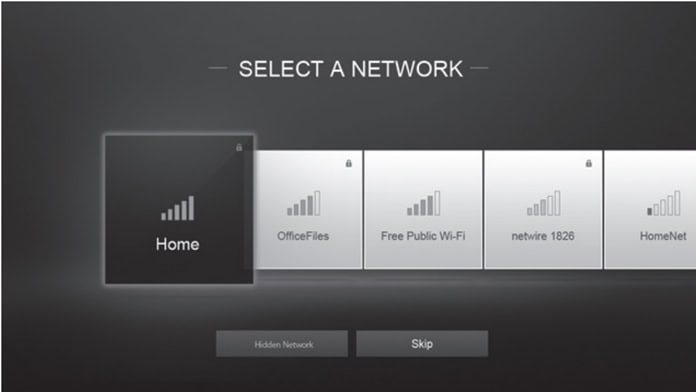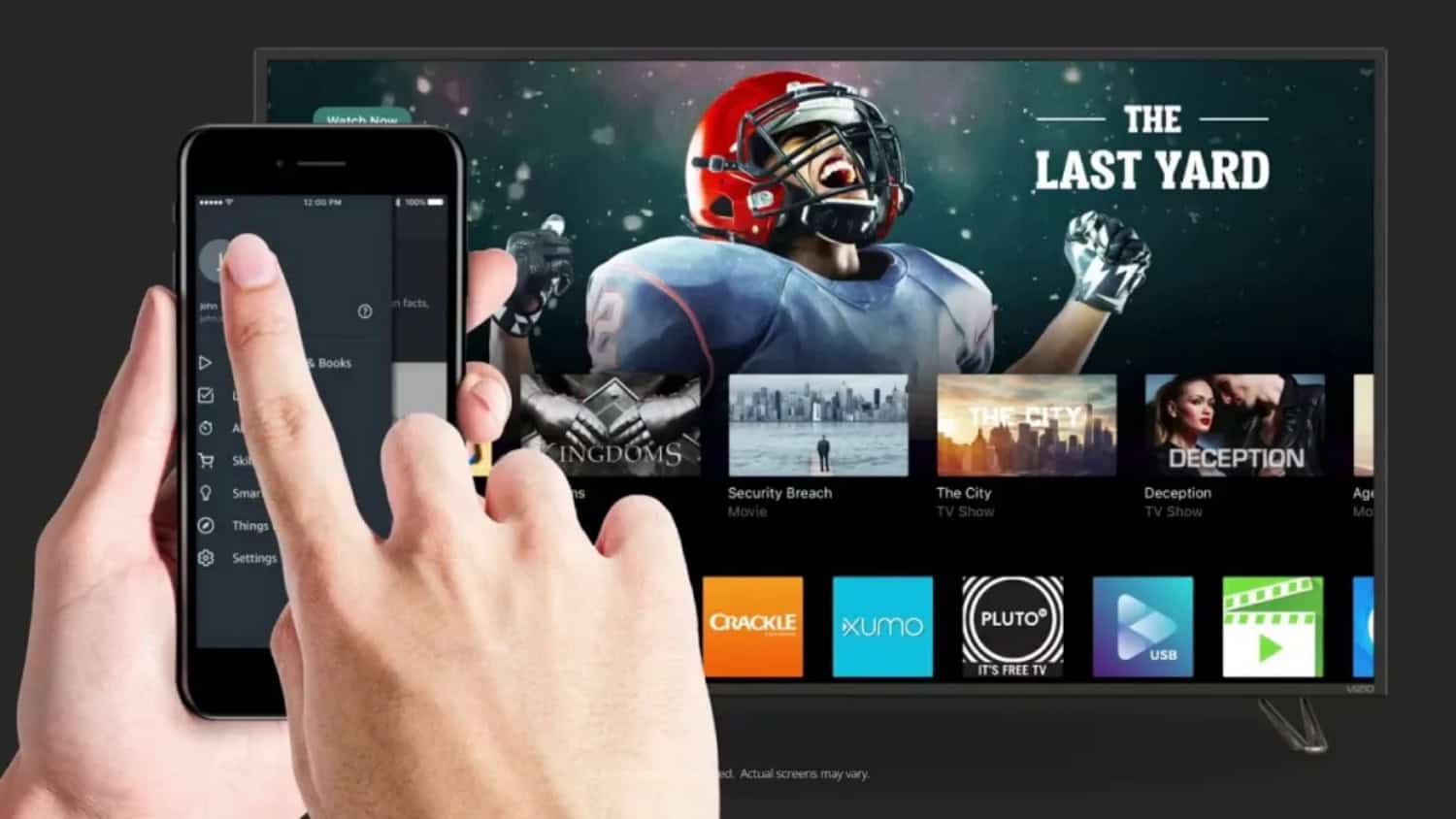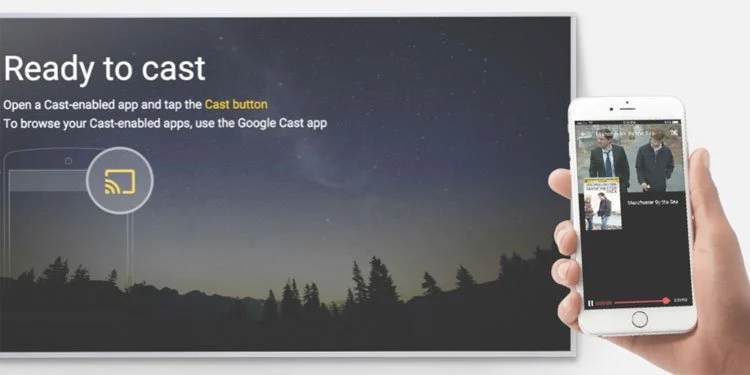Have you bought a brand new Vizio smart TV? I assume that you have bought it. You might see that there are some apps installed on it. Can you download more apps on a Vizio smart tv? Yes, you can. Your favorite apps, like Amazon Prime, Disney+, Netflix, Zee5, Sony LIV, etc.,d are not sure how to get everything done.
To add apps to VIZIO smart tv, all you have to do is:
- Ensure your TV is connected to a stable network connection.
- Press the input button of your Vizio TV remote.
- Go to the Smartcast option or the home button of your Vizio TV remote. You will see multiple apps available for installation on your Vizio smart TV. Take the help of the search box to find your desired apps.
- Select the desired app, and press the ok button on your Vizio TV remote.
- Once downloaded, check it by pressing the V button on your Vizio TV remote.
Read this article to learn how to add apps to your Vizio smart TV. Do not worry about that. We are here to make everything easy for you.
See Also: Vizio TV Keeps Restarting: A Comprehensive Guide To Fix It
See Also: How To Install 3rd Party Apps On LG Smart TV? [2024]
Contents
- 1 How To Add Apps To Vizio Smart TV
- 2 How To Start Streaming On Vizio Smart TV
- 3 FAQS
- 3.1 Can I download apps to my Vizio Smart TV from outside sources?
- 3.2 Can my Vizio Smart TV remote control download apps?
- 3.3 How do I rearrange or delete apps on my Vizio Smart TV?
- 3.4 Can I add apps to Vizio Smart TV without an internet connection?
- 3.5 What should I do if an app does not work on my Vizio Smart TV?
- 3.6 Can I add third-party apps to my Vizio Smart TV?
- 4 Conclusion
How To Add Apps To Vizio Smart TV
The available Vizio TV apps are already shown in the Smartcast Home section. As I told you earlier in the introduction, some applications are installed on your Vizio smart TV. But you want to add your favorite ones. To add apps to Vizio Smart TV, follow the following simple steps carefully. Does your vizio tv lag? Learn here to fix it!
See Also: https://www.techieplus.net/hard-reset-vizio-tv-without-remote/
First Step
Please you must ensure your TV is connected to a stable network connection. Turn it on.  Pressing the input button of your Vizio TV remote, go to the Smartcast option. You can even do that by pressing the home button of your Vizio TV remote.
Pressing the input button of your Vizio TV remote, go to the Smartcast option. You can even do that by pressing the home button of your Vizio TV remote.
Second Step
Now, you can see multiple apps available for installation on your Vizio smart TV.
You can easily find your desired apps using the search bar. Also, does your Vizio TV keeps switching to Smartcast? Click here to know why.
Third Step
Press the ok button on your Vizio TV remote once you select the app you want to add.
This is the final step in “How to add apps to your Vizio smart TV.” Just let the app download completely. Then check it by pressing the V button on your Vizio TV remote. And there, you will find the downloaded apps.
If you want to know how to install apps on Vizio Smart TV from USB, click here.
See Also: How To Fix Vizio Smart TV Won’t Connect To Netflix?
How To Start Streaming On Vizio Smart TV
There are two other ways to stream movies, Web series, and music from the OTTs on your Vizio smart TV. But, for that, you must use a Chromecast-enabled smartphone application. Follow the following steps carefully for streaming videos on your Smart TV.
First Step
First, you must install the Smart cast application from Play Store or Apple Store on your Smartphone.
Second Step
Once the application is installed on your Smartphone, open the application and play the music or movie you wish to watch.
Third Step
There, you will find the Watch Now option. Click on that and tap the play button to stream on your Vizio smart TV.
You can also use the application for entering text on your TV display using a keyboard from your Smartphone. And always keep in mind that you have to connect your Vizio smart TV and your Smartphone to the same network connection to do it successfully.
Another way to do that. Follow the mentioned simple steps:
First Step
Before doing anything, you must ensure your mobile device and Vizio smart TV have a stable network connection.
If not, you must connect the TV and the mobile to the same network.
Second Step
Start the Chromecast-enabled application now you wish to use on your Smartphone, like Amazon Prime, Disney+, etc. After that, choose the show, movie, or web series you plan to watch.
When the music and the movie start to stream, you will find the cast option there on the button on your screen. There you will see a wifi symbol on its side.
Click on that symbol.
See Also: How To Update Older Vizio TV? Complete Guide
Third Step
After that, you will find a list of available devices for connection, and you have to choose the Vizio smart TV. Finally, your show starts to play on your Vizio intelligent TV screen in a minute.
See Also: How To Connect DVD Player To Vizio Smart TV? Quick Setup
FAQS
Can I download apps to my Vizio Smart TV from outside sources?
You cannot download apps to your Vizio Smart TV from outside sources. You can only download apps from the built-in app store.
Can my Vizio Smart TV remote control download apps?
Yes, you can use your Vizio Smart TV remote to control downloaded apps, but you may need to download and install any available updates for the app or your TV.
How do I rearrange or delete apps on my Vizio Smart TV?
You can rearrange or delete apps on your Vizio Smart TV by navigating to the app menu, selecting the app you want to move or delete, and using the corresponding options.
Can I add apps to Vizio Smart TV without an internet connection?
No, it would be best to have an internet connection to download and add apps to your Vizio Smart TV.
What should I do if an app does not work on my Vizio Smart TV?
If an app does not work on your Vizio Smart TV, you can try restarting your TV, updating the app or your TV software, or contacting Vizio customer support.
Can I add third-party apps to my Vizio Smart TV?
No, you cannot add third-party apps to your Vizio Smart TV. You can only download apps from the built-in app store.
Conclusion
So this was our guide on how to add apps to Vizio smart tv. Now you can enjoy watching your favorite movies and series! We sincerely hope this article has helped you with your problem.
Do you want to add apps to Vizio TV? Click here.

Sourabh Kulesh, Chief Sub Editor at Gadgets 360. and TechiePlus, writes technology news online with expertise on cybersecurity and consumer technology.